How To Cancel Peacock—Everything You Need To Know
Peacock is an online streaming platform operated by NBCUniversal and catering to over 33 million subscribers worldwide. Its content library includes popular movies and TV shows from DreamWorks Animation, Universal Pictures, and other media entities owned by the same parent company.
If you're experiencing technical issues with the platform or no longer find Peacock's content worthy of a monthly payment, you might start thinking about canceling your subscription. This guide will teach you how to cancel Peacock easily on any device and how you can avoid further subscription charges during the cancelation process.
The information presented in this guide is valid as of March 2025. Visit the official Peacock website or contact the platform's customer support for the most recent updates.
Peacock Winter Olympics 2026
NBCUniversal holds the media rights to the 2026 Milan Cortina Winter Olympics in the United States. It will offer around-the-clock coverage on its streaming platform, answering the question, “Will the Winter Olympics be on Peacock.”
How To Watch the Winter Olympics on Peacock?
The platform will bring back several standout features from its 2024 Paris Olympics coverage to make it easier to follow all the events during the Winter Olympics:
- Gold Zone: Thanks to live whip-around coverage, users can watch the most exciting moments in events as they unfold.
- Interactive Schedule: Custom schedules let users follow the events and athletes they’re most interested in.
- Traditional Multiview: Enables users to watch multiple events in major sports simultaneously.
- Discovery Multiview: Allows users to follow major events across four screens while obtaining contextual information to help them understand the stakes.
Peacock will also offer full-event replays and curated video clips for those who miss their favorite event and need a way to catch up.
How To Cancel Peacock After the Winter Olympics
Users who want to cancel Peacock after the Winter Olympics have several options for doing so, depending on where and how they use the platform:
- Directly on Peacock through their browser
- On Roku via its website or Roku TV
- On Amazon Prime and Amazon Firestick
Those who don’t want to wait might still be able to watch extensive 2026 Winter Olympic coverage through NBC. The channel has committed to daily live broadcasts of the best events, as well as a primetime show featuring top events, stars, and stories.
How To Cancel a Peacock Subscription Through Your Browser
Regardless of the device you use to stream Peacock's content, you can cancel your subscription through your web browser by following these steps:
- Visit the Peacock website.
- Log into your account.
- Click on your profile picture in the top right corner.
- Click on Account.
- Choose Change or Cancel Plan.
- Click on Cancel Plan.
- Answer the subsequent questionnaire.
- Choose Cancel Plan again.
If you've subscribed to Peacock through a third-party platform, like Roku or Amazon, you'll have to follow those platforms' individual cancellation procedures.
How To Cancel Peacock on Roku
To cancel a Peacock subscription through Roku, you can do one of the following:
- Cancel your subscription on the Roku website.
- Terminate the subscription via Roku TV.
For detailed explanations of both methods, consult the table below:
Sometimes, the communication between Roku and Peacock may fall through, according to some experiences posted on the Roku Community page. In the off chance this happens, you should cancel your subscription at least a week before the end of the current billing period to prevent any unwanted charges.

How To Cancel Peacock on Amazon Prime and Amazon Firestick
To terminate your Peacock subscription on Amazon Prime or Firestick, follow the instructions from the table below:
If you're canceling from the Amazon Prime website, bear in mind that the Advance Controls option will lead you to the Peacock website, where you can terminate your subscription by following the instructions at the beginning of this guide.
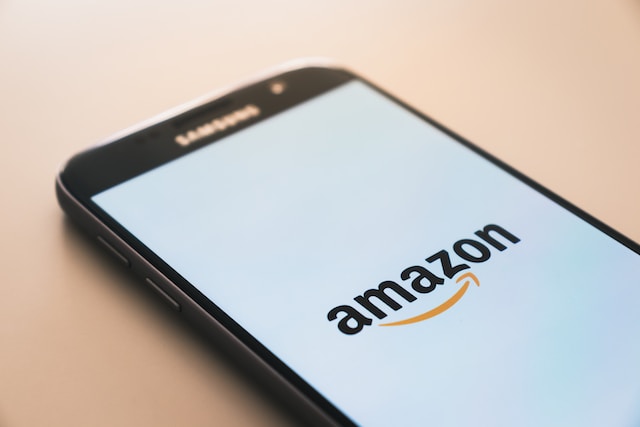
Additional Information About Canceling Peacock
You can terminate your Peacock subscription at any time. Once you cancel, you'll be able to access your premium Peacock account until the end of the billing period. After that, your account will automatically revert to the Peacock Free status—though you can also choose to delete your account entirely.
You should also know that you're not eligible for a refund if you cancel before the end of the current billing period.
How To Handle Potential Subscription Cancellation Issues
Unfortunately, issues with the cancelation processes for online subscriptions aren't uncommon, especially if you've signed up for platforms through third-party services. For instance, if you've paid for Peacock through Google Play, Peacock's website will direct you there once you decide to cancel your subscription—but when you look in the Google Play Store, the subscription might be absent, according to a claim from one customer.
In case of missing subscriptions, Peacock's customer support team should be able to help. Be aware that, if the problem isn't resolved by the end of the current billing period, you'll be charged for another month.
Besides miscommunication and technical glitches, cancelation problems may also occur due to company policies. Some subscription services try to deter customers from terminating their subscriptions via exit surveys. Others may make the unsubscribe link intentionally small or generate special offers to incentivize customers to remain subscribed.
All of these tactics can delay your cancelation enough so that you get billed for another month. There are ways to mitigate such issues, though, and that is by signing up with virtual cards. These cards are connected to a real funding source but replace your actual financial information with random card numbers at checkout, protecting it from potential misuse.
Besides safeguarding your card and bank data in case of a data breach on the merchant's servers, virtual card providers like Privacy offer comprehensive card settings to help you control your spending.

Protect Yourself Against Unwanted Subscription Payments With Privacy Virtual Cards
You can connect your bank account or debit card with Privacy and sign up for your favorite subscription services, such as Paramount Plus, Xbox Game Pass, ESPN Plus, or Apple Music.
With Privacy, you can create three types of cards:
- Single-Use Cards—They close automatically soon after the first transaction is finalized and are perfect for paying on websites you're visiting for the first time and don't entirely trust.
- Merchant-Locked Cards—These cards "lock" to the first merchant you use them at, which makes them an excellent choice for recurring payments such as subscriptions.
- Category-Locked Cards—They "lock" to a merchant category rather than a single merchant. They are ideal for giving your family members allowances and organizing your finances.
You can take advantage of additional spending controls available for Privacy Cards to manage your subscription payments. If you pause or close your card, you can avoid charges during the cancellation process or after you have already completed all the required steps. The pause and close feature is especially convenient if the service provider makes the subscription difficult to cancel.
Privacy also lets you set spending limits on each card and stop online merchants from charging you more than the agreed amount. Privacy will decline any charges that exceed the preset limit.
Privacy Virtual Cards—Additional Features for Smooth Transactions
Privacy streamlines online payments via its browser extension, available for Chrome, Edge, Safari, and Firefox. The extension autofills your virtual card numbers at checkout, saving you the time you'd otherwise spend entering the information manually. You can also enjoy seamless checkouts on an iPad or iPhone with the Safari iOS extension.
Privacy also has a dedicated mobile app, which is available on Android and iOS devices. You can use the app to generate new cards or manage existing ones on the go, as well as receive real-time notifications about your account activity.
Start Using Privacy Virtual Cards in Four Easy Steps
To protect against unexpected subscription payments, start using Privacy by completing a few easy steps:
- Sign up
- Provide the information necessary to confirm your identity
- Connect your bank account or debit card as a funding source
- Request and generate your first Privacy Virtual Card
Privacy offers multiple monthly plans with different benefits, as you will learn in the table below:
Privacy Virtual Cards are issued by the two major card networks—Visa® and Mastercard®. As a result, you can use them with most online service providers and merchants, such as Audible, Grammarly, YouTube TV, Playstation Plus, or HBO Max.
