How To Stop a Subscription Successfully and End the Recurring Charges
From meal kits to gym memberships, subscriptions have become an indispensable part of everyday life. According to a 2022 survey conducted by C+R Research, consumers spend an average of $219 a month on subscription services.
However, some subscriptions may not be worth your hard-earned money, leading you to a decision to make some cuts. Once you decide to cancel specific services, consult this guide to learn how to stop a subscription effectively. Our tutorial will share useful tips for canceling different types of subscriptions and preventing unwarranted charges.
Note that the content in this article is valid as of November 2023. Please visit the official website of the service you want to cancel to get the latest and most accurate information.

Understanding How Subscriptions Work
Subscription-based businesses sell access to their products or services for a monthly or yearly fee. When signing up for a subscription, you typically need to provide your card or bank account details, choose one of the offered pricing plans, and pay the first installment. The subscription renews with each billing cycle, charging you automatically until it expires or you cancel it.
Some companies offer free trials of their products or services to give you an idea of what you can expect before committing long-term.
How To Remove Unwanted Subscriptions—General Instructions and Tips
Before canceling a subscription, you should consider the following factors:
- Date of cancellation—You should stop a subscription at least a few days before the end of the billing cycle to avoid having to pay for another month of services.
- Access to benefits—After canceling, you can typically keep using your subscription until the end of the billing period.
- Refunds—Some companies may issue a refund if you cancel your subscription within a specified period. If you cancel after that time, you likely won’t be able to get a refund for the period you’ve already paid for, even if you don’t use the service (except in some specific cases).
- Other fees—Depending on the company, you may be subject to additional fees upon subscription cancellation. For example, if you sign a fixed-term contract, which is common among internet service providers, you may have to pay an early termination fee if you cancel before the end of the term. In case you leased any equipment, you may also need to pay to have it returned.
The cancellation process depends on where you’ve purchased the subscription. If you’ve purchased it directly through the company’s website or app, you may find the option to cancel within your account settings. Most companies have articles within their help centers that explain how to terminate your subscription.
If you’re billed for a subscription by a third party, such as the Apple App Store or Google Play, you’ll have to stop the subscription via those specific platforms.
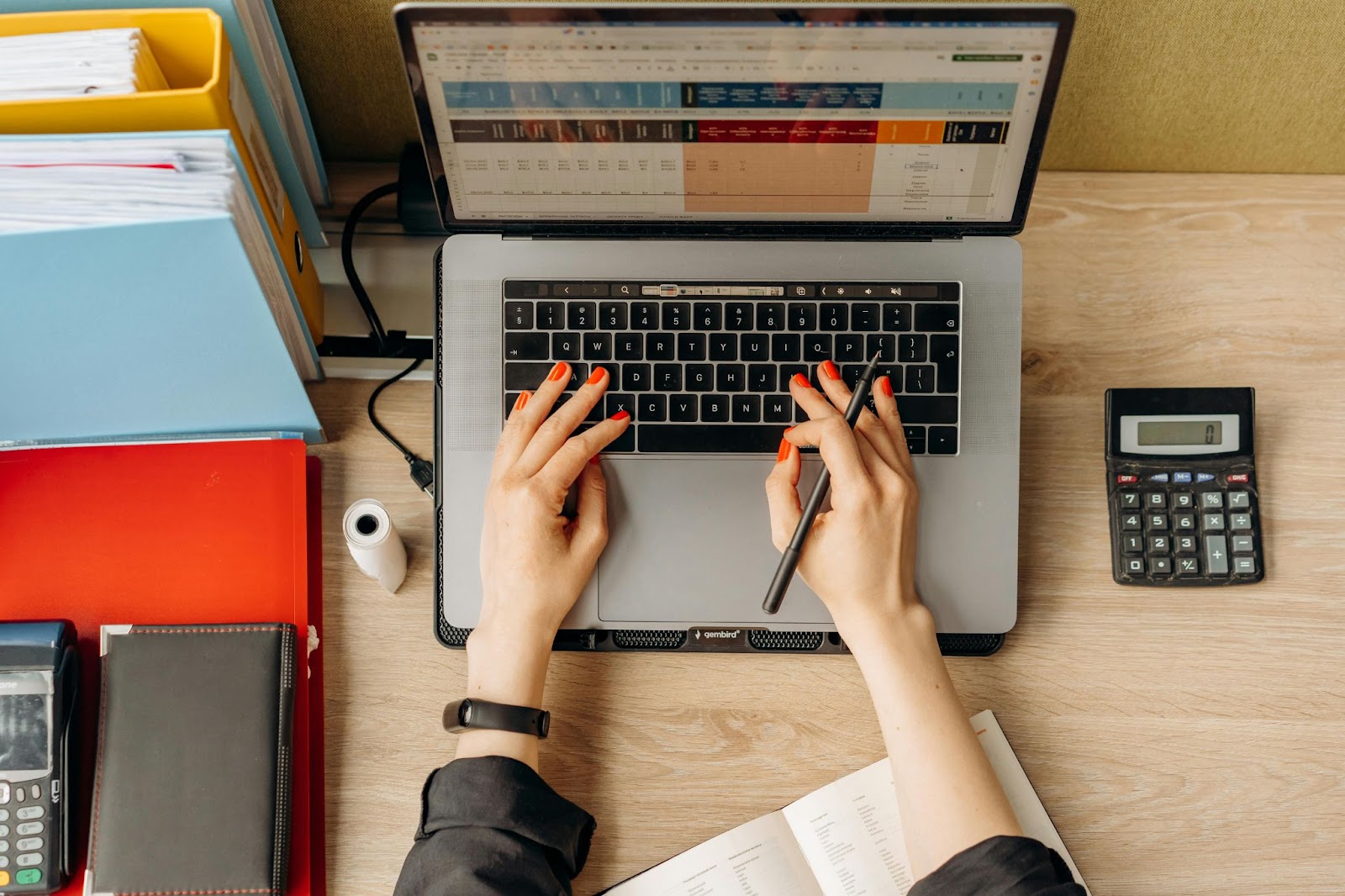
How To Cancel an Apple App Store Subscription
The table below breaks down the cancellation steps for subscriptions purchased via the Apple App Store:

