How To Cancel ESPN Plus on Your Device—A Step-by-Step Tutorial
ESPN Plus is a sports-oriented streaming service offering both live and on-demand content. For ESPN aficionados, Plus is an excellent supplementary source of news and entertainment, but it doesn’t provide the same content as its TV counterpart, which some users may discover only after signing up.
If you’d like to part ways with your subscription for the above or any other reason, read this guide on how to cancel ESPN Plus. You’ll learn how the process varies across different devices and what you need to do to complete the cancellation successfully and without any unwarranted charges.
The information in this article is valid as of November 2023, so please visit the official ESPN Plus website or reach out to support for updates.
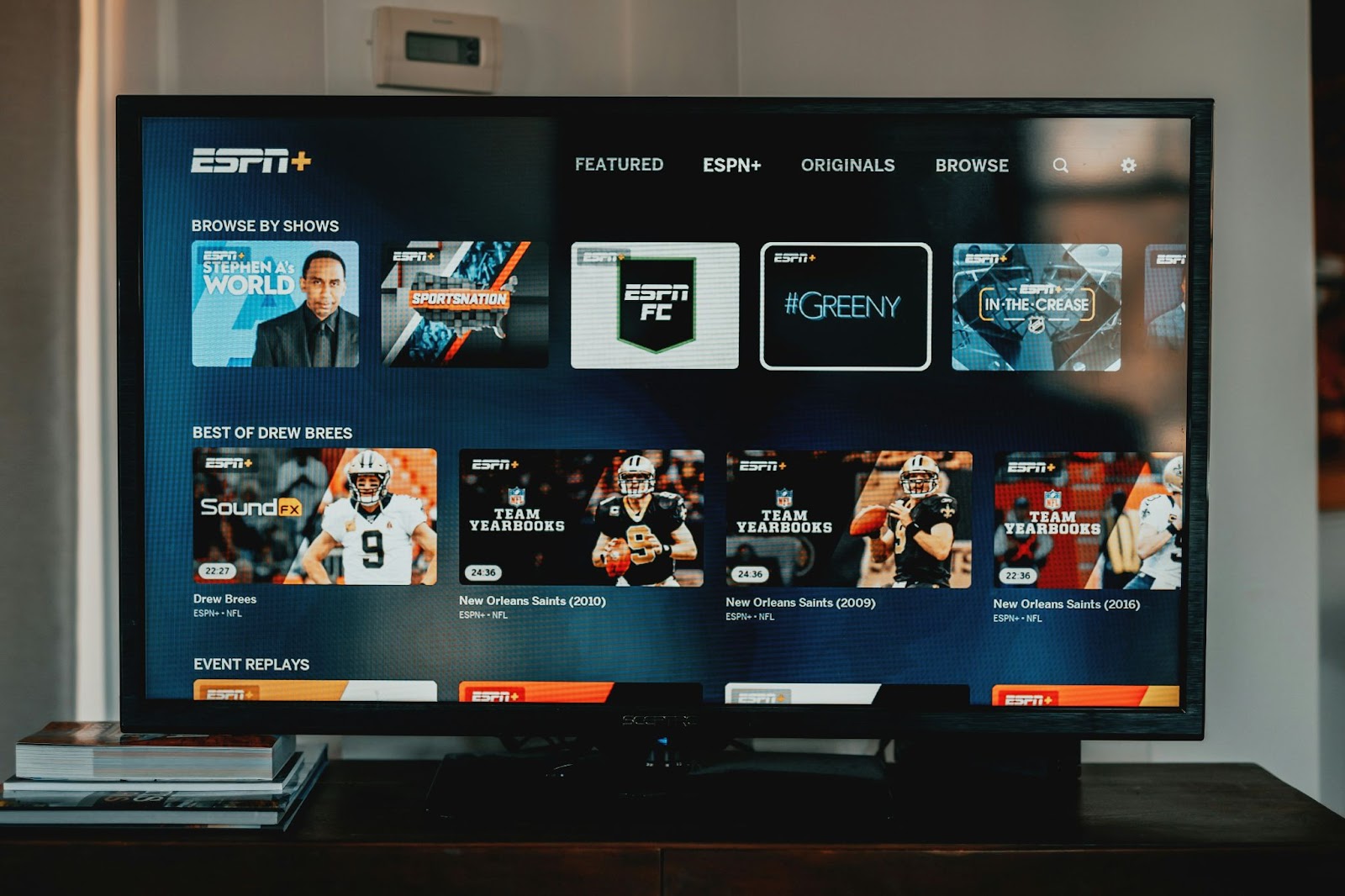
How To Cancel an ESPN Plus Subscription
The ESPN Plus cancellation process differs depending on which platform bills you for the subscription. If you’re billed directly through ESPN Plus, take the steps below to stop the subscription:
- Go to your ESPN Plus account on a browser.
- Tap (on mobile) or hover over (on the web) your profile icon in the upper right.
- Under the Manage my section, tap or click ESPN Plus Subscriptions.
- Tap or click Manage Subscription, then Cancel Subscription.
- Confirm by selecting Cancel Now.
If you’re billed through a third-party, such as Google Play, Verizon, Roku, or Hulu, you’ll have to cancel your subscription using that particular platform. Most of these platforms have help center articles that you can use for guidance during the cancellation process. If you’re not sure which platform to cancel through, you can check by going to the ESPN Plus Subscriptions section within your account.
How To Cancel ESPN Plus on an iPhone or iPad
Take these steps to cancel an ESPN subscription on an iPhone or iPad:
- Open the Settings app.
- Tap your name.
- Tap Subscriptions.
- Find the ESPN Plus subscription.
- Tap Cancel Subscription. You might need to scroll down to find the option.
You can also end the subscription within the App Store on a Mac computer.
How To Cancel ESPN Plus on an Android Device
To cancel ESPN Plus on Android, follow the directions below:
- Open the Google Play app.
- Tap your profile icon.
- Tap Payments & subscriptions, then Subscriptions.
- Select ESPN Plus.
- Tap Cancel subscription.
- Follow the on-screen instructions to finish the process.
You can also end the subscription via Google Play’s website on a mobile or computer browser.
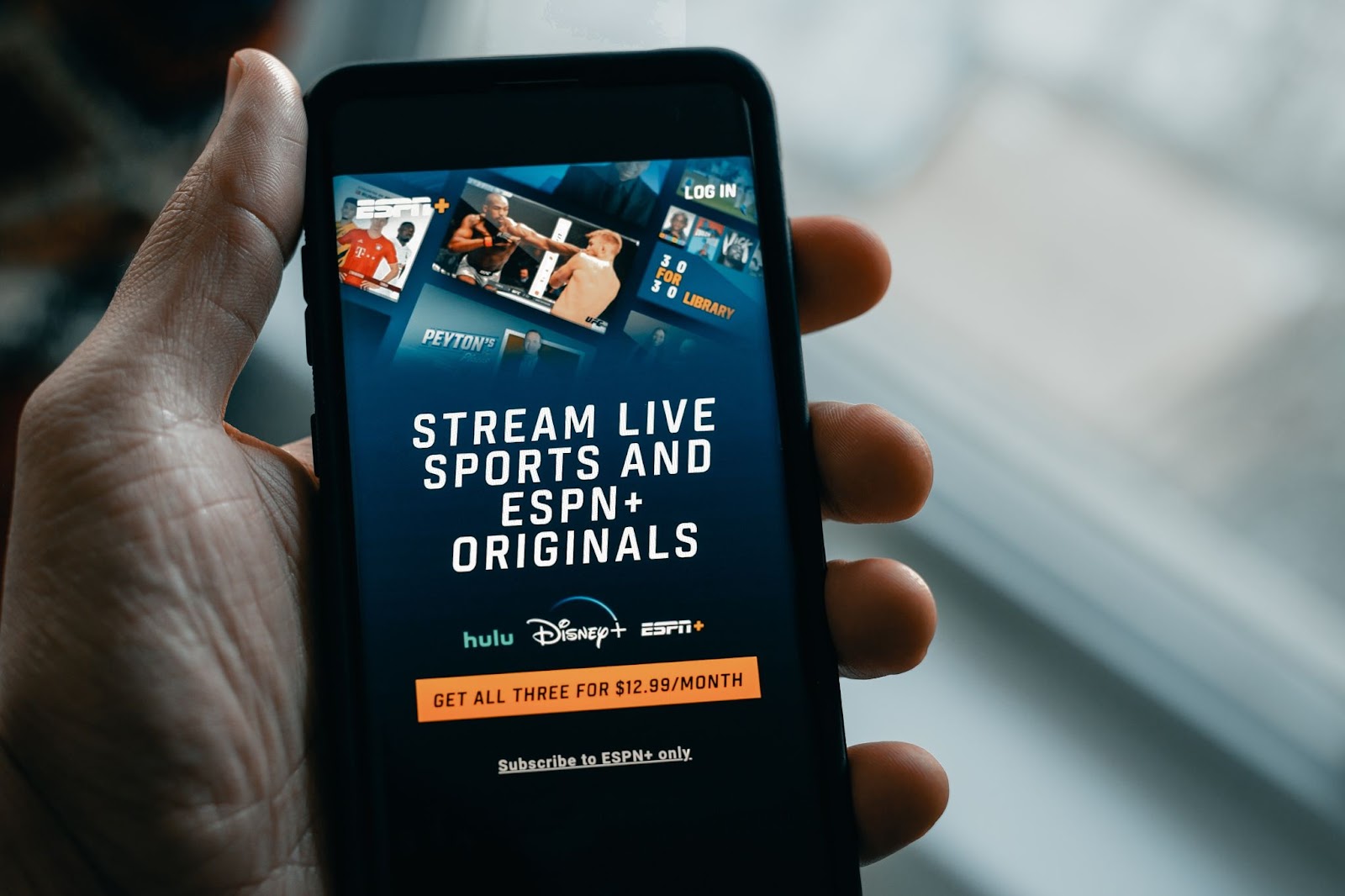
How To Cancel ESPN Plus on Roku
ESPN Plus subscriptions purchased via Roku can be discontinued as explained in the following table:
