Scribd—Cancel Your Subscription in a Few Easy Steps
Parented by the digital publishing giant Scribd Inc., Scribd is a popular digital document library for e-books and audiobooks. Since its launch in 2007, Scribd has gained a massive user base, counting over 1.8 million monthly subscribers across more than 100 countries as of 2024, with 170 million+ documents in its library.
While the platform's services have been well received by many, you may decide to cancel your subscription due to dissatisfaction with the content, a need to cut back on expenses, or a change in preferences. If you want to move on from Scribd, cancel your subscription effortlessly by referring to the instructions in this article. You'll also learn how to avoid unexpected charges from any subscription merchant.
Note that the content in this article is current as of January 2024. Visit the official Scribd website or contact customer support for the latest info.

How To Cancel a Scribd Subscription—Four Methods
You can cancel a Scribd subscription in four ways, depending on how you signed up for the service:
- Via the Scribd website
- From the Apple App Store
- In Google Play Store
- Via Boku (formerly Fortumo)
The following sections will outline the exact steps for canceling using each method.
How To Cancel Scribd via the Official Website
To cancel a Scribd membership you purchased through the official website, follow these steps:
- Sign in to your account on the Everand or Scribd website.
- Click your profile icon in the top right corner to access your account page.
- Scroll to Subscription & Payment Details.
- Click End My Subscription or Cancel Subscription.
- Follow the prompts to complete the cancellation process.
After you have cancelled your subscription successfully, you'll see a confirmation message displayed on your screen. Scribd will also send you a confirmation email to the email address listed on your account. Note that you will continue to have access to Scribd's services until the last day of your current billing cycle, after which your account will be downgraded to a free account.
How To Cancel Scribd From the Apple App Store
If you signed up for Scribd through the App Store, Apple handles your subscription and billing, so you'll need to cancel through them. The cancellation instructions will depend on the iOS device you're using. In the table below, learn the steps to take on an iPhone, iPad, and Mac:
How To Cancel Scribd From Google Play Store
To cancel your Scribd subscription through the Google Play Store on your Android device or computer, proceed as shown in the following table:
How To Cancel Scribd via Boku
Scribd also allows eligible subscribers in Indonesia who pay for their subscription as part of their monthly phone bill to cancel their membership through Boku (formerly Fortumo), a third-party payment processor.
If you want to cancel Scribd using Boku, you can do so by contacting customer support through their website. Ensure you know your phone number, email address, and other relevant subscription details for a smooth process.
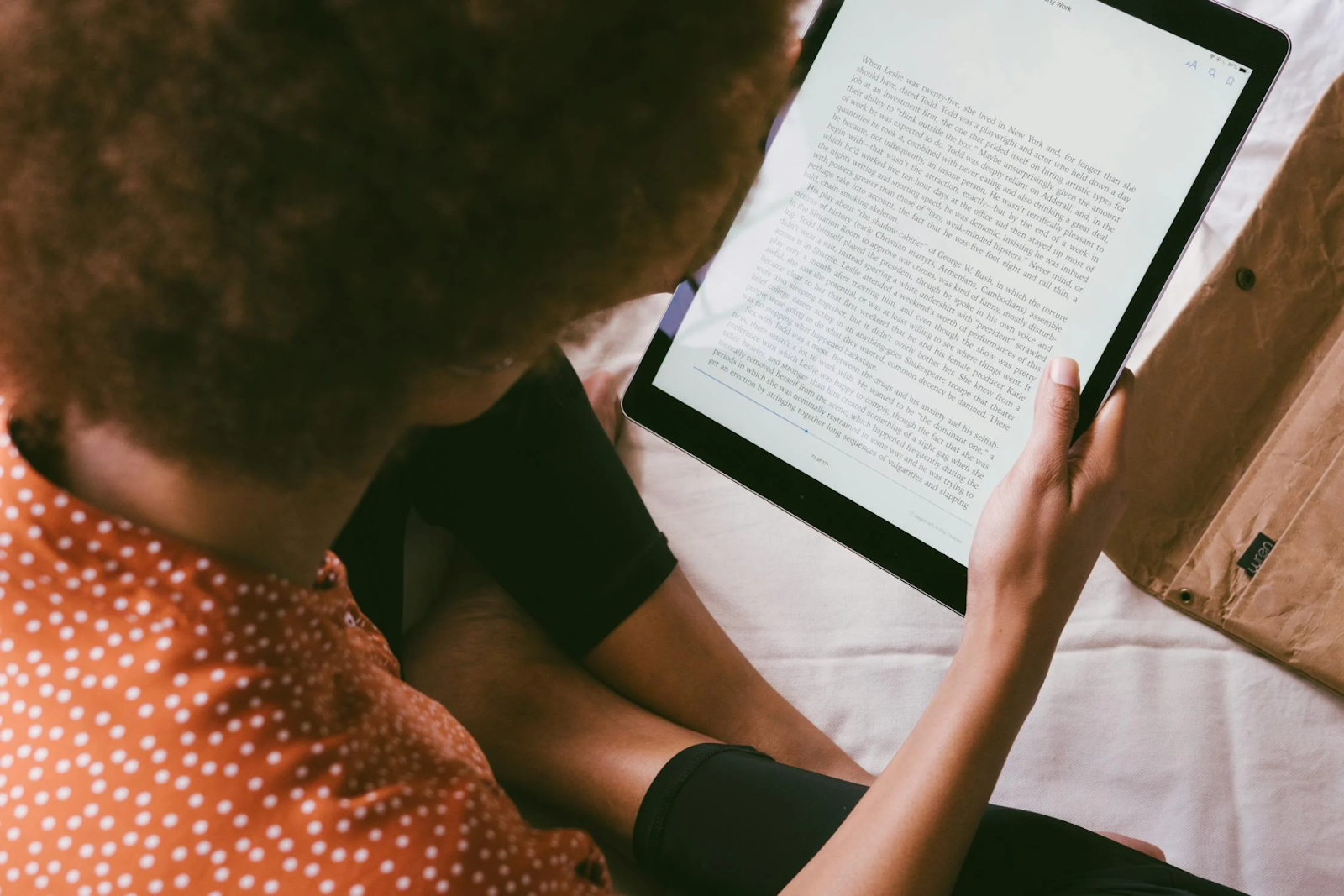
Why You Should Pay for Subscriptions With Virtual Cards
Canceling a subscription service can, at times, be frustrating and time-consuming. While most companies have straightforward cancellation procedures, others may make the process intentionally deceptive to keep you subscribed for as long as possible and continue making payments.
The tactics these companies use range from spamming you with various pleas and sales pitches to keeping you on hold when you call customer support to cancel your subscription. Others go as far as asking you to send a handwritten cancellation letter or visit their physical store during certain hours to terminate your membership.
You may even take all the required steps only to be charged for another month or year of services you no longer want due to an error on the company's side.
One of the most effective ways to avoid unexpected charges is to use virtual cards from Privacy to pay for your subscriptions. When you use virtual cards to pay for subscriptions such as LA Fitness, Apple Music, or Xbox Game Pass, you substitute your actual financial information with random card numbers at checkout, creating a protective layer around your transactions. Independent virtual card providers like Privacy also allow you to exercise greater financial control over your spending with advanced spending features.
Enjoy Effective Protection Against Overcharges With Privacy Virtual Cards
You can link your bank account or debit card to Privacy and generate virtual cards to use for various subscriptions, be it:
- A handy tool like LinkedIn Premium, Tinder Gold, or Shopify
- An entertainment platform like PlayStation Plus, Philo, or Amazon Music
- A news source such as the New York Times or the Wall Street Journal
Privacy Virtual Cards protect your account against unauthorized charges from potential hackers and merchants who may accidentally or intentionally charge you more than you agreed to. You can generate two types of virtual cards with Privacy:
- Single-Use Cards—This card becomes invalid a few minutes after you complete the first purchase. It's ideal for one-time transactions and purchases on websites whose security practices and credibility you are not sure of.
- Merchant-Locked Card—This card "locks" to the first vendor you use it with and declines transactions from other merchants. You can use it for shopping at your go-to websites and popular subscription services such as Dropbox, NordVPN, Adobe, and Xfinity.
Privacy also allows you to pause or close your Privacy Card when stopping subscriptions to avoid unexpected charges. While you still have to cancel your subscription through the company, Privacy will block all transaction attempts on the card in the meantime.
You can also set spending limits on Privacy Cards to prevent overcharges from any company. Privacy will decline all transactions that exceed your specified amount—whether it's double charges for the same month or other hidden fees you didn't know about.
Privacy—Efficient Online Payments for Hassle-Free Shopping
To facilitate fast and seamless transactions, Privacy also offers a browser extension that auto-populates your virtual card numbers at checkout fields, saving you the time and effort you would need to type them manually. The extension is available for your favorite browsers, such as Chrome, Firefox, Safari, and Edge. iPhone and iPad users can also enjoy the autofill experience with the Safari iOS.
The Privacy mobile app, available for Android and iOS, allows you to create new cards and manage existing ones on the go. You will also receive real-time notifications when your Privacy Cards have been used or declined, helping you spot any potentially suspicious activity on time.

Get Your Privacy Virtual Cards
To get your Privacy Virtual Cards and enjoy the above-discussed benefits, you should:
- Sign up
- Fill out the mandatory details to verify your identity
- Link a debit card or bank account
- Request your virtual cards
The Personal plan is free for domestic transactions, includes 12 virtual cards per month, and comes with benefits such as:
- Access to the mobile app and browser extension
- Ability to set spending limits at any time
- Card pausing or closing feature
To generate more virtual cards (up to 60 cards per month with Premium) and enjoy additional features such as fee-free international transactions, priority support, and the ability to mask transaction info on bank statements, choose either of the following paid plans:
- Pro—$10 per month
- Premium—$25 per month
