Opera GX Password Manager—Complete Review
Whether browsing the internet for leisure or work, using a password manager is essential for securing your online accounts and safeguarding your privacy. Opera GX—a gamer-centric version of the Opera browser[1]—includes a built-in password management tool to help users organize their passwords.
This review will explore Opera GX Password Manager, helping you decide whether it can meet your needs for a secure online experience. You'll also learn how virtual cards can help safeguard sensitive details when transacting online.
Disclaimer: The information in this article is accurate as of July 2024. For an up-to-date list of features, please visit Opera's official website.
What Does Opera GX Password Manager Offer?
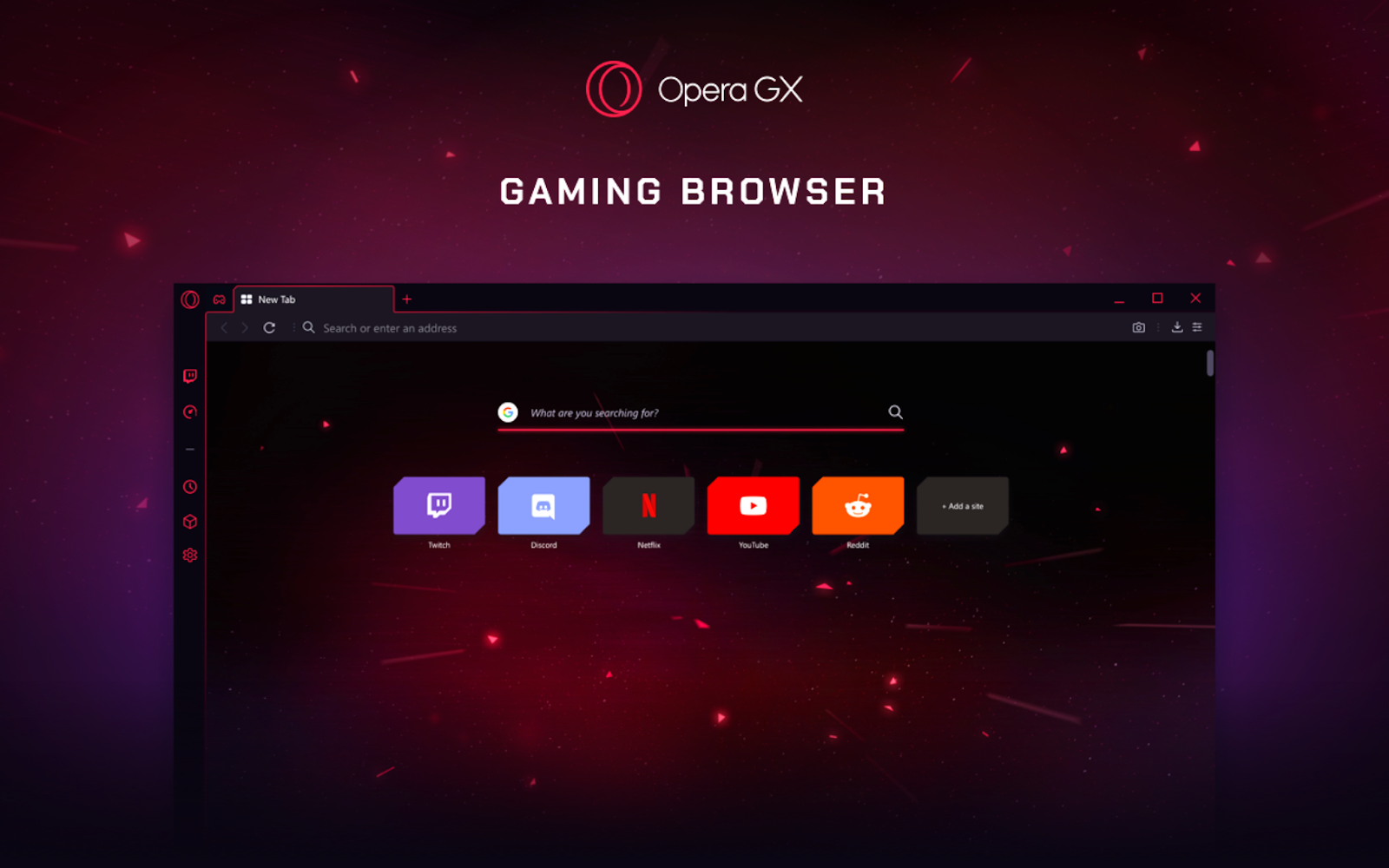
To provide an overview of what Opera GX Password Manager offers, we'll focus on three key areas:
- Security measures
- Password and file management features
- Device compatibility and customer support
Security Measures
For users with an Opera account, Opera GX Password Manager encrypts data using Opera credentials or a master passphrase users can create[2]. Opera states that only encrypted data is stored on its servers, safeguarding sensitive information. The company doesn't disclose how its browsers encrypt data for users who don't have an Opera account and want to store their passwords locally on their own devices.
Opera GX's password manager supports Windows Hello, enabling users to authenticate their identities with biometric data, PINs, and physical security keys when using Opera GX for password management on Windows devices.
The tool lacks some of the advanced features standard in other browser-based password managers. For instance, it does not provide alerts when credentials are exposed in data breaches. Individuals seeking more robust in-browser protection should consider alternatives like Firefox and Safari Password Managers.
Password and File Management Features
Opera GX Password Manager offers basic features for managing credentials, including viewing, saving, editing, and deleting passwords. Automatic sign-in can be enabled to streamline the process of accessing accounts across different websites[3].
The Opera GX browser also supports the storage of addresses and payment methods, making it convenient to manage a variety of sensitive information in one place[4].
Despite these capabilities, the password manager lacks some features that may be standard in other tools. For example, it does not include a password generator, which can be helpful for creating strong, unique passwords without relying on external tools.
Users looking for a more comprehensive set of features could look to alternatives like Chrome and Microsoft Edge for browser-based password managers with broader functionality.
Device Compatibility and Customer Support
Even though Opera GX is compatible with various operating systems, including Windows, macOS, iOS, and Android[5], users have noted that it doesn't offer password management on mobile devices[6].
In terms of customer support, Opera GX relies on Opera's general support channels, including the following:
- Help center[7]
- FAQ page[8]
- Community forum[9]

Is Opera GX Password Manager Safe?
Opera GX Password Manager employs encryption to protect user passwords during sync. Still, the lack of transparency regarding the specifics of on-device encryption may concern users with stringent security needs. The manager also lacks some security features found in dedicated password managers, including dark web monitoring and password health checks, which can help users spot compromised, re-used, and weak passwords.
For individuals who prioritize security, standalone password managers might be a better solution. Besides being more transparent about their security measures, they also have a wider array of password management features, as well as cross-device and cross-browser compatibility not found in Opera GX's password manager.
Top Password Managers for Opera
Opera GX supports the same range of third-party password managers as the Opera browser. Five standalone options to consider include:
- Dashlane
- 1Password
- Bitwarden
- LastPass
- Keeper
Dashlane
Dashlane offers robust security features, including Dark Web Monitoring, which scans the web and alerts users if any of their passwords are found in data breaches. The service also uses the Password Health feature to assess the strength of stored passwords and suggest improvements. With Premium and Family plans, users also get Hotspot Shield VPN for added protection.
1Password
1Password uses zero-knowledge encryption, ensuring only the user can access and decrypt their stored information. Besides the account password and Secret Key, this tool provides two-factor authentication, reducing the risk of unauthorized access to users' accounts.
The password manager also offers Travel Mode, which securely removes selected vaults from devices before a trip and restores them when the user turns off the feature, protecting data in case of a lost or stolen device.
Bitwarden
Bitwarden is an open-source password manager with verifiable transparency practices and solid security. The service supports self-hosting, granting users full control over data storage. It also has a built-in username and password generator for creating strong passwords, and a two-step login to reduce the risk of unauthorized access to the user's account.
LastPass
LastPass uses industry-standard security measures, including a master password, AES-256 encryption, and a zero-knowledge security model.
Multi-factor authentication is a core feature that provides added protection by requiring more than a password to sign into the password manager. LastPass also offers Secure Notes, allowing users to store sensitive information, such as copies of identification documents.
Keeper
Keeper employs an array of security measures to secure user data, such as:
- AES-256 and elliptic curve cryptography (ECC) to encrypt data
- Master passwords and biometrics to secure accounts
- Regular penetration testing to ensure there are no gaps in its security
Keeper users can store and share files using Secure File Storage, designate contacts for emergency access, and check their passwords for strength.

Leverage Virtual Cards To Protect Your Financial Information
Password managers offer significant convenience by securely storing and helping you manage multiple credentials from a unified platform. Their usefulness often extends to payment card details—password managers can store them securely and facilitate a quicker checkout process.
However, once you provide your payment information to vendors, it becomes subject to the merchant's security measures—and your password manager can't secure your payment card details if the merchant's servers suffer a breach.
This is why you should consider adding virtual cards to your online security toolkit. They come with random card numbers, CVVs, and expiration dates, hiding your real bank or card details at checkout when shopping online. In case of merchant server compromise, the hackers will get the virtual card details instead of your actual payment card information, keeping your financial data safe from fraud. For the best security features in a virtual card, consider a dedicated provider like Privacy.

Privacy Helps Keep Your Financial Information Safe
As a BBB-accredited company, Privacy uses security standards similar to those used by banks. It encrypts your data with the AES-256 encryption algorithm, making it nearly impossible for unauthorized parties to access your information. Privacy also undergoes regular audits by third-party security experts, ensuring it meets industry standards for data protection.
Additional security measures Privacy uses include:
- Transaction alerts—You get real-time push and email notifications when your virtual cards are used or declined, helping you spot and report any unusual activity.
- Two-factor authentication (2FA)—You can strengthen your Privacy account's security by activating 2FA, reducing the risk of unauthorized access to your stored information.
- Fraud investigation—If you dispute a transaction, Privacy investigates it and files a chargeback against the vendor, the same way a bank or other financial institutions would.
Privacy Card Types
If you are a U.S. resident aged over 18 and with a bank account or debit card, you can connect it with Privacy and generate three types of virtual cards:
You can set spending limits on your Privacy Virtual Cards, and Privacy will decline any transactions that exceed the set amount. This feature can protect you from excessive charges or fees you weren't aware of.
Privacy also allows you to pause and close your virtual cards, blocking all further charges. This feature can help reduce the risk of accidental charges, such as those that may occur when stopping a subscription.

Additional Convenience Features
To make virtual card management seamless, Privacy offers several additional features:
- 1Password integration—Privacy seamlessly integrates with 1Password, allowing you to manage your Privacy Virtual Cards directly within the 1Password browser extension. This integration provides a unified platform for managing both passwords and payment information, ensuring a smooth experience when transacting online.
- Privacy App—Available on both Android and iOS platforms, the mobile app allows you to manage your virtual cards on the go. You can create new cards, monitor transactions, and set spending limits from your mobile devices, providing flexibility and continuous access to the service.
- Privacy Browser Extension—The browser extension is available for popular browsers such as Edge, Chrome, Firefox, Safari, and Safari for iOS. This extension enables you to create and autofill virtual card details directly from your browser, streamlining the online shopping process.
- Card Notes—You can add notes to each virtual card, making it easier to keep track of when and where your Privacy Card was used and will be used next. This feature helps in organizing and managing multiple cards efficiently, ensuring you can quickly reference important information related to your transactions.
- Shared Cards—Privacy allows you to share virtual cards with friends and family. This feature is particularly useful for organizing family spending without exposing actual payment card details.
How To Get a Privacy Card
To join Privacy and get your first virtual card, follow four simple steps:
- Register on the Privacy website
- Verify your identity to ensure your account's security
- Link a funding source to your Privacy account
- Request your first Privacy Card
Privacy offers four plans to cater to different needs:
