Offline Password Manager—Features and Top Picks
Password managers store valuable personal information such as login credentials, credit card details, addresses, and other sensitive data. As a result, they are often targets of breach attempts, as highlighted by incidents like the LastPass security breach in 2022[1]. Such incidents have prompted many users to seek alternatives—offline password managers.
To understand how an offline password manager works, this guide provides a detailed overview of the app's features, benefits, and top picks. You'll also discover an effective method of protecting your financial data when shopping online.
Disclaimer: The details in this guide are accurate as of September 2024. For up-to-date information, visit the official website of each listed provider.
What Is an Offline Password Manager?
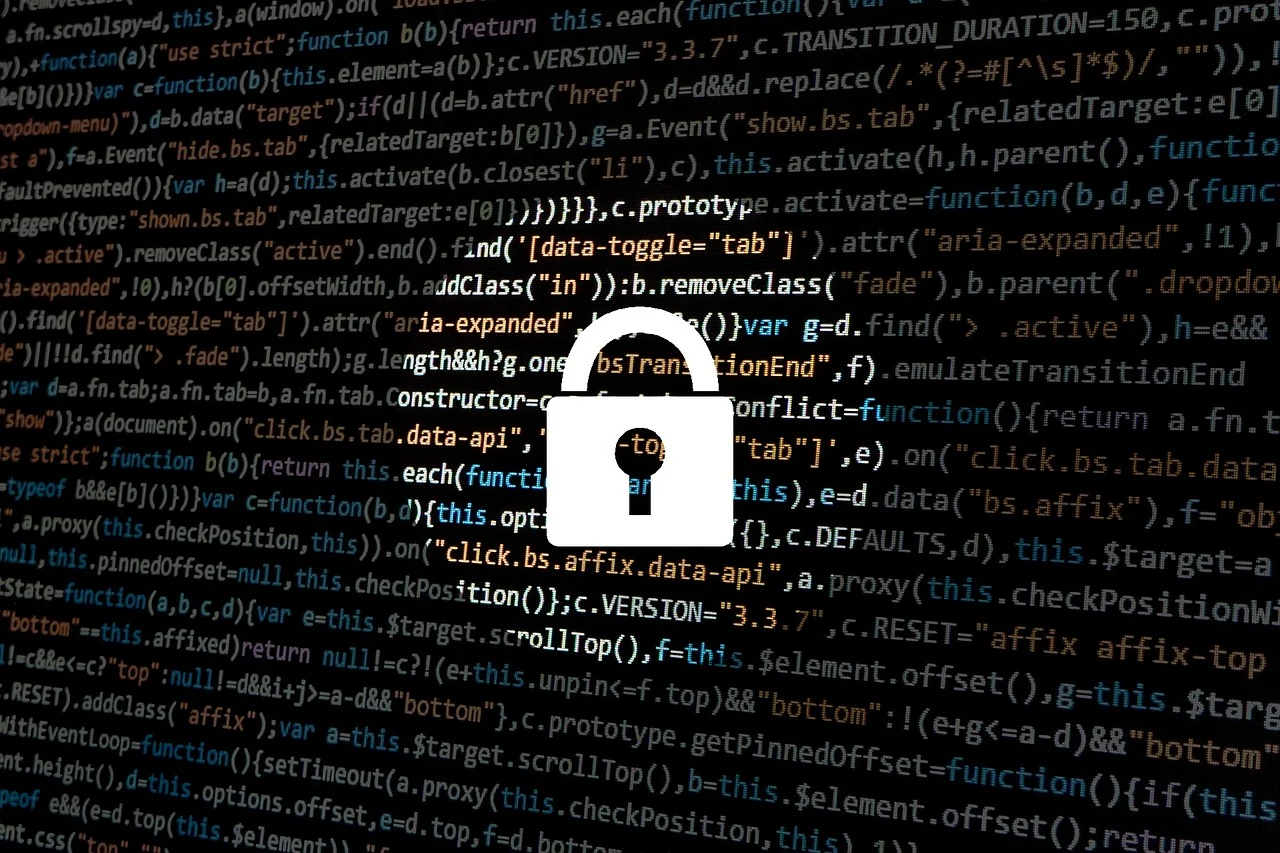
Password managers fall into two categories—offline and online. While both provide a secure way to create and manage passwords, the main difference is their storage location.
An offline password manager stores all sensitive data on your device, typically in an encrypted database. You can access your password vault without an internet connection, making it more convenient if you travel frequently, have limited internet access, or want to use an air-gapped computer for security reasons.
By contrast, an online password manager encrypts data on your device before it's stored on remote servers, allowing you to access your information from any device with an internet connection. While storing data in password managers' servers provides convenience, it also poses a potential security risk if the server is breached.
Features to Look For in Offline Password Managers
Offline password managers often use the advanced AES-256 algorithm to encrypt your data and employ a zero-knowledge architecture, meaning only you know your master password and have access to your unencrypted data.
Different offline password managers will offer you different options for cross-device syncing. Some methods you might come across include:
- Sync via third-party cloud services—You can use services like Dropbox, Google Drive, or iCloud to sync your offline password manager.
- Local network sync—Some offline password managers allow you to create a local network, connect all your devices, and sync your vault.
- Creating a copy of the vault—You can manually copy your encrypted database and transfer it to other devices using a USB or external hard drive.
Offline password managers share most of the basic features, such as password generators and autofill, with their online counterparts. Other features they offer might include:
- Secure sharing—This feature allows you to securely share passwords with trusted individuals, such as family members or friends, without compromising the security of your data.
- Data leak monitoring—Some offline password managers scan the web for leaked passwords associated with your accounts and notify you to change them, preventing potential security breaches.
- OTP generation for two-factor authentication—Offline password managers can also generate one-time passwords (OTPs) for two-factor authentication, adding an extra layer of security to your accounts.
- Passkey support—Some offline password managers support passkeys—digital credentials that are harder to steal or guess—instead of a master password for added security.
3 Best Offline Password Managers
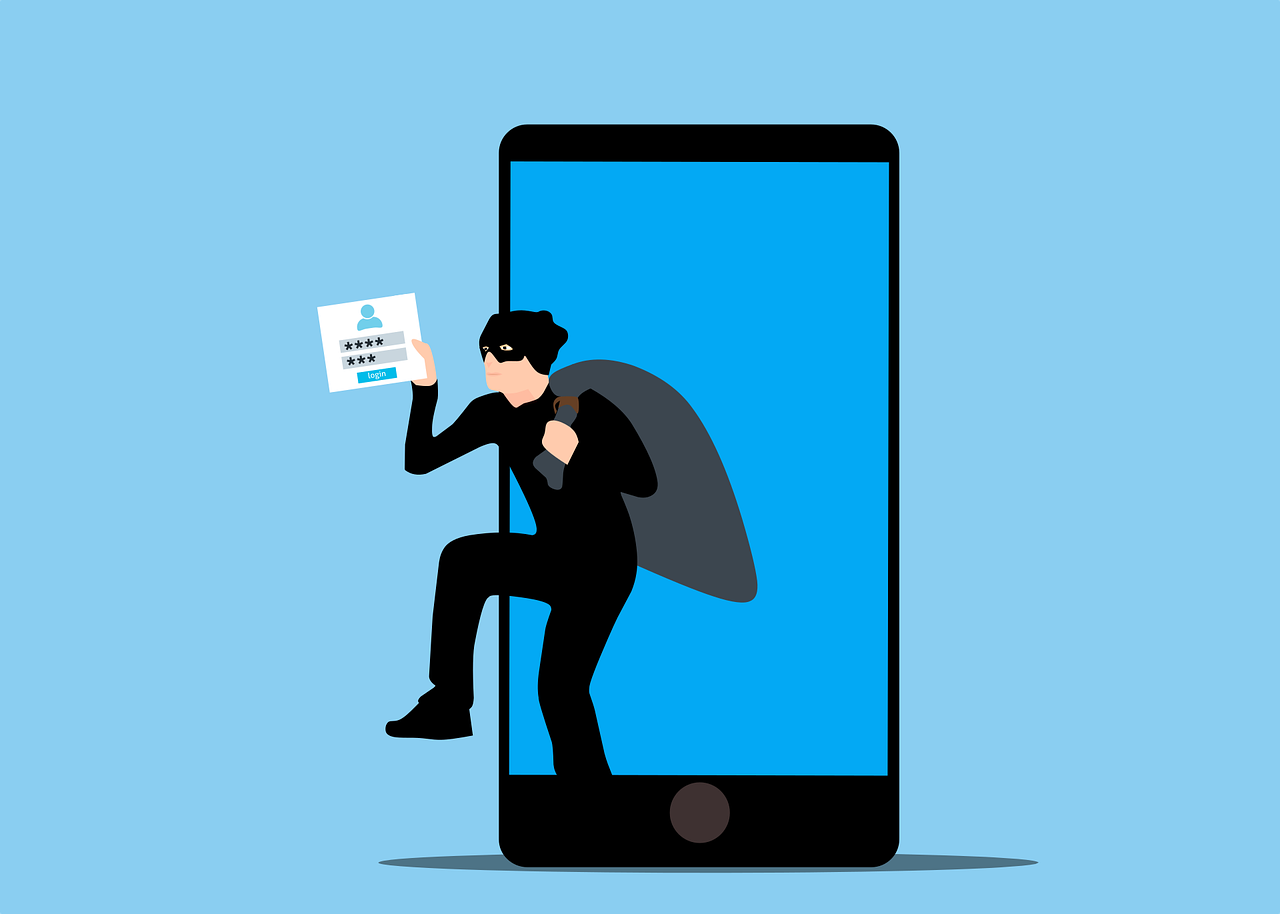
Here are the top three choices that offer robust features, privacy, and ease of use:
- Enpass
- Strongbox
- KeePassXC
Enpass
Enpass is a zero-knowledge offline password manager that uses AES-256-bit encryption with 320,000 rounds of PBKDF2-HMAC-SHA512 algorithm for maximum security[2].
Notable features it offers include:
- Password audit[3]—Scans passwords and provides a strength analysis to help users identify weak, expired, duplicate, or compromised login credentials
- Passkeys[4]—Generates and stores unique digital keys for users' accounts that support that feature, facilitating passwordless login
- Multi-factor authentication (MFA)[5]—Supports MFA with biometrics, one-time codes, or app-specific passwords for additional security.
Enpass is compatible with desktop, mobile, and browsers[6]:
Users can sync their data via Wi-Fi, shared folders, or popular cloud services like Dropbox, OneDrive, iCloud, Google Drive, Box, NextCloud, or WebDAV[7].
Enpass offers personal and family plans starting at $1.99 per month[8]. It's also available for business and enterprise users, as well as teams, with plans starting at $9.99 per month[9].
Strongbox
Strongbox is an open-source offline password manager that secures user data by employing state-of-the-art cryptographic technologies, such as the AES-256 algorithm, TwoFish, or ChaCha20 cipher[10].
Some of its standout features include:
- Duress PIN[11]—Allows users to enter a PIN that will prompt Strongbox to display a decoy database, present an error message, or remove a database
- Automatic backups[12]—Makes and updates a copy of users' database and stores it on their device
- Biometric unlock[13]—Allows users to unlock Strongbox using Face ID or Touch ID
Strongbox is only available for Apple devices, including Mac, iPhone, and iPad[14]. It offers browser extensions for Safari, Firefox, Chrome, and related browsers[15].
Users can sync their database via the Strongbox Sync feature or other cloud services[14]. If they want to remain fully offline, users can sync their vaults via WiFi[16] or use SFTP or WebDAV (public open protocols) to store and sync their vaults on remote servers[17].
Strongbox has a free version with limited features[18] and a Pro version starting at $2.99 a month[19].
KeePassXC
KeePassXC is another open-source offline password manager. It encrypts the user's database with AES-256 encryption, the Twofish block cipher, or ChaCha20, and strengthens the master password with key transformations to slow down brute-force attacks[20][21].
Other KeePassXC features users can benefit from include:
- Database reports[21]—Provides users with an overview of their passwords' health, security status, and statistics
- KeeShare[22]—Enables database sharing with other users
- Two-factor authenticator[23]—Creates timed one-time passwords (TOTP) for users' accounts that support two-factor authentication (2FA)
KeePassXC is compatible with macOS, Windows, and Linux, and has browser extensions for Chrome, Firefox, and Microsoft Edge[24]. Users can sync their database through a cloud storage service[20]. KeePassXC is also free.
Online Password Managers With an Offline Mode
Online password managers also offer offline capabilities, albeit with some limitations. Typically, you must be logged in to the application before you go offline to access your passwords. Your ability to add new passwords and the choice of features you can access until you're back online may be limited.
However, if you anticipate needing offline access only occasionally, any of the following password managers are a suitable choice:

Can Password Managers Protect Your Card Details at All Times?
Password managers are effective tools for protecting passwords and other sensitive data like payment card numbers. However, their protection only extends to the data stored within them. Once you enter your card numbers at checkout, the security of your information depends on the merchant's safety measures. Hackers often target merchant servers to steal financial data, and if successful, they can compromise your card details, which can lead to unauthorized charges or even identity theft.
One way to protect your financial data is by using virtual cards when shopping online. Virtual cards come with temporary, randomly generated numbers that substitute your real card number during online transactions. This way, even if a hacker gains access to the virtual card number, your actual financial information remains safe.
While financial institutions like Capital One®, Citi®, and American Express® offer virtual cards, opting for a specialized card provider like Privacy gets you robust security and card control features.
Privacy Cards—Complete Financial Data Protection
After connecting your debit card or bank account with Privacy, it allows you to generate multiple virtual cards with unique card numbers, expiration dates, and security codes. You can use these cards with most merchants and websites that accept Visa® and Mastercard® payments. Even if the merchant's database gets hacked, your real card details will remain safe as they were never stored there in the first place.
To ensure your sensitive financial information is protected, Privacy employs rigorous security methods such as:
- Military-grade encryption—Privacy uses AES-256 encryption to safeguard your data against brute-force attacks and other online threats.
- Two-factor authentication—Privacy requires an additional authentication method, such as a one-time code sent via SMS or an authenticator app, before allowing access to your account.
- Split-key encryption—The service protects sensitive data using split-key encryption, where partial keys are held separately by different employees.
- Firewalled servers—Privacy uses firewalled servers to prevent unauthorized access and protect data from malicious activities.
Privacy Card Types and Features
Privacy offers three card types:
You can set spending limits on your virtual cards, and Privacy will decline any charges above the limit. This feature protects you against sneaky merchants who may include hidden fees or raise prices without informing you.
Privacy also allows you to block all further charges by pausing or closing cards. This feature reduces the risk of unauthorized transactions that might occur during and after canceling a subscription.
Additional Convenience Features

To help you access and manage your cards easily, Privacy offers five key convenience features:
- 1Password integration—Privacy's integration with 1Password allows you to create and use Privacy Cards from the password manager's browser extension, keeping your credentials and your card numbers secure.
- Privacy Browser Extension—Compatible with Firefox, Edge, Chrome, Safari, and Safari for iOS, the browser extension enables quick card creation and autofill capabilities, facilitating faster checkouts.
- Privacy App—Whether using an Android or iOS device, the mobile app lets you manage your cards, monitor transactions, and pause or close them on the go.
- Card Notes—Privacy allows you to add notes to each virtual card, helping you organize your expenses and keep track of your spending.
- Shared Cards—You can share your Privacy Cards with trusted family members and friends, granting them access to funds while keeping your sensitive information safe.
How To Join Privacy
To join Privacy and make secure online payments, follow these four steps:
- Sign up for a new account
- Provide personal information to verify your identity
- Connect your Privacy account with a bank account or debit card
- Request and generate your first Privacy Card
Privacy has four plans depending on your specific needs
References
[1] LastPass. https://blog.lastpass.com/posts/2023/03/security-incident-update-recommended-actions, sourced September 10, 2024
[2] Enpass. https://www.enpass.io/security/, sourced September 10, 2024
[3] Enpass. https://www.enpass.io/password-audit/, sourced September 10, 2024
[4] Enpass. https://www.enpass.io/passkeys/, sourced September 10, 2024
[5] Enpass. https://support.enpass.io/app/audit/kb/multi-factor_authentication_in_enpass.htm, sourced September 10, 2024
[6] Enpass. https://www.enpass.io/downloads/, sourced September 10, 2024
[7] Enpass. https://www.enpass.io/sync/, sourced September 10, 2024
[8] Enpass. https://www.enpass.io/pricing/ sourced September 10, 2024
[9] Enpass. https://www.enpass.io/pricing-business/, sourced September 10, 2024
[10] Strongbox. https://strongboxsafe.com/getting-started/, sourced September 10, 2024
[11] Strongbox. https://strongboxsafe.com/support/#reamaze#0#/kb/security-and-privacy/how-to-set-up-a-duress-pin, sourced September 10, 2024
[12] Strongbox. https://strongbox.reamaze.com/kb/faqs/does-strongbox-store-backups-how-can-i-export-them,
sourced September 10, 2024
[13] Strongbox. https://strongboxsafe.com/, sourced September 10, 2024
[14] Strongbox. https://strongboxsafe.com/getting-started/#sync, sourced September 10, 2024
[15] Strongbox. https://strongboxsafe.com/updates/autofill-keepass-passwords-on-mac-chrome-firefox-safari/, sourced September 10, 2024
[16] Strongbox. https://strongboxsafe.com/support/#reamaze#0#/kb/sync/what-is-wi-fi-sync-and-how-do-i-use-it, sourced September 10, 2024
[17] Strongbox. https://strongboxsafe.com/updates/webdav-and-sftp-on-macos/, sourced September 10, 2024
[18] Strongbox. https://strongboxsafe.com/comparison/, sourced September 10, 2024
[19] Strongbox. https://strongboxsafe.com/pro/#pricing, sourced September 10, 2024
[20] KeePassXC. https://keepassxc.org/docs/, sourced September 10, 2024
[21] KeePassXC. https://keepassxc.org/docs/KeePassXC_GettingStarted#_features, sourced September 10, 2024
[22] KeePassXC. https://keepassxc.org/docs/KeePassXC_UserGuide#_database_sharing_with_keeshare, sourced September 10, 2024
[23] KeePassXC. https://keepassxc.org/docs/KeePassXC_GettingStarted#_adding_totp_to_an_entry, sourced September 10, 2024
[24] KeePassXC. https://keepassxc.org/download/, sourced September 10, 2024
