How To Cancel YouTube Premium—A Step-By-Step Tutorial for Any Device
Formerly known as YouTube Red, YouTube Premium is a paid subscription offering ad-free video streaming and counting over 80 million customers as of 2024. However, you may decide that a paid subscription to YouTube is no longer needed and opt to cancel the service.
To successfully part ways with your subscription, refer to this guide on how to cancel YouTube Premium. You’ll find all the information you need to cancel it effectively on any device and avoid unexpected charges by any subscription service.
The content in this article is valid as of December 2023. Head to YouTube’s website or reach out to customer support for the most recent information.
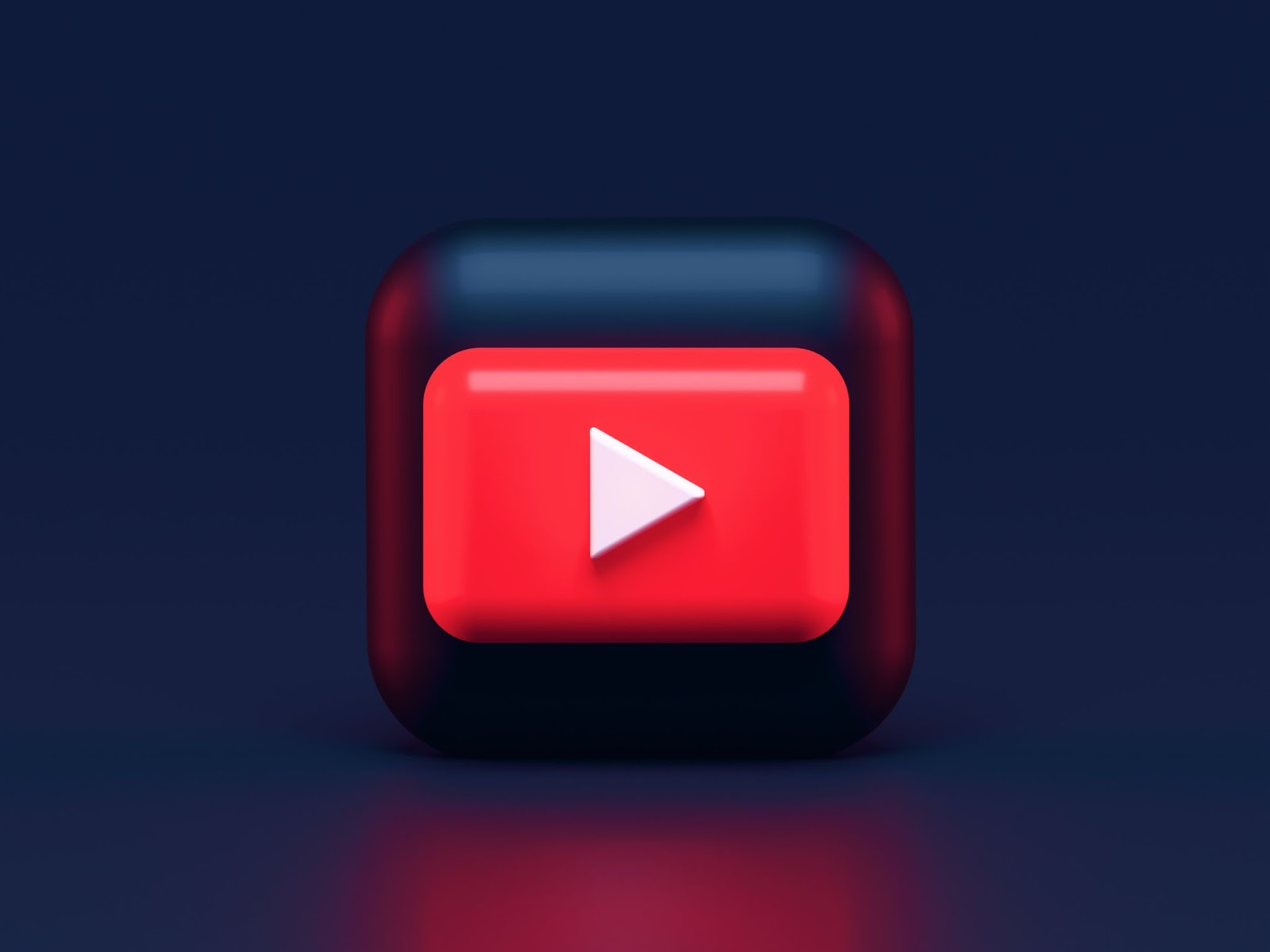
How To Cancel YouTube Premium on a Computer
You can cancel a YouTube Premium subscription or free trial at any point. You should cancel on the same platform you used to purchase the subscription.
The steps below demonstrate what the process looks like on a computer for direct-billed subscriptions:
- Click your profile icon on YouTube’s website.
- Select Purchases and memberships from the dropdown menu.
- Click Manage membership > Deactivate > Continue.
- Choose a reason for cancellation and click Next.
- Confirm by clicking Yes, cancel.
You can keep using Premium’s benefits until the end of the trial or current billing period.
How To Cancel YouTube Premium on Android
To discontinue your YouTube Premium membership on an Android device, follow these directions:
- Launch the YouTube app.
- Tap your profile icon, then the gear icon.
- Select Purchases and memberships.
- Tap the subscription you wish to cancel.
- Tap Cancel, then Continue.
- Provide a cancellation reason.
- Confirm by tapping Cancel Premium.
How To Cancel YouTube Premium on an iPhone or iPad
If you’re looking to cancel YouTube Premium on an iPhone or iPad, proceed as described below:
- Launch the YouTube app.
- Tap your profile icon, then the gear icon.
- Select Purchases and memberships.
- Select the subscription you want to cancel.
- Tap Manage Apple Subscriptions.
- Tap your subscription, then Cancel.
If you’re billed through Google, you’ll need to cancel using a computer or another non-iOS device.
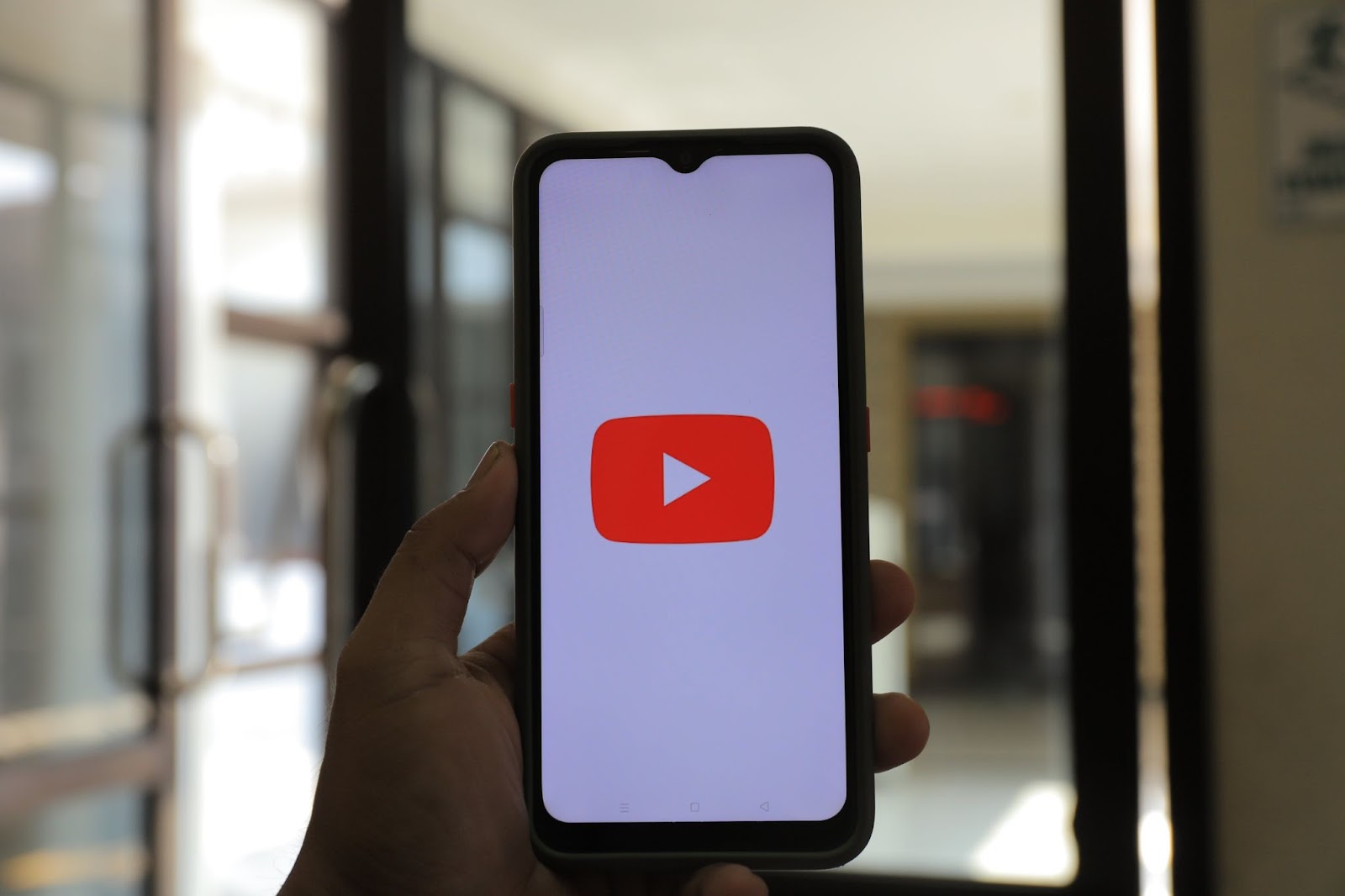
How To Cancel a YouTube Premium Subscription on Google Play
You can also cancel YouTube Premium on Google Play. The following table explains how to do so:
How To Cancel a YouTube Premium Subscription Billed Through the App Store or iTunes
In case you’re paying for YouTube Premium via the Apple App Store or iTunes, take the steps in the table below to stop your subscription:
Steps To Take in Case You Can’t Cancel YouTube Premium
If you’re having difficulty canceling YouTube Premium, the company recommends that you try:
- Reloading your browser or app
- Using incognito mode or a different browser
- Logging into your account on another device
Upon successful cancellation, you should receive a notification on the YouTube website or app and a confirmation email.
If you notice a charge after canceling, the reason may be that:
- Your subscription was reactivated by you or someone else.
- You’ve purchased another membership on your account.
- You have another account with a Premium membership.
Excessive charges may also happen because of technical glitches and miscommunications. While you may be eligible to get a refund in such cases, disputes can be time-consuming and exhausting, regardless of the subscription company.
Subscription cancellations don’t always go smoothly, and while most of the time issues occur unintentionally, this is not the case with all companies. A lengthy and complicated cancellation process is sometimes designed that way to make you continue paying for a subscription you no longer want. Luckily, you can be proactive and avoid overcharging by using virtual cards from Privacy to pay for subscriptions.
Virtual cards are connected to a real funding source but mask your payment information at checkout to protect it from various forms of online misuse. Dedicated virtual card providers like Privacy also offer features to help you assert greater control over your expenses.

Safeguard Your Funds With Privacy Virtual Cards
Sign up for Privacy and get access to the safest and most convenient way to pay for subscriptions. Privacy is a BBB®-accredited company that gives you more control over who can see your sensitive financial information and where your hard-earned money goes.
You can connect your bank account or debit card and generate two types of Privacy Cards:
- Single-Use Cards
- Merchant-Locked Cards
Single-Use Cards close shortly after you complete the first transaction. This makes them perfect for when you want to give an unfamiliar merchant a chance—or when you don’t plan on shopping from them again.
Merchant-Locked Cards enable multiple purchases from only one vendor. They’re an excellent choice for your go-to merchants and subscription services, such as Philo, Dropbox, NordVPN, and PlayStation Plus.
With Merchant-Locked Cards, you can also set spending limits, and Privacy will block all exceeding charges. This way, you’ll be protected from any attempts to bill you more than the agreed price. When you want to cancel a subscription, Merchant-Locked Cards make the process less stressful because you can pause or close them quickly and without affecting the funding source. Privacy will decline all transactions on paused or closed cards, so you can focus on completing the cancellation process without worrying about unwanted expenses.
Additional Privacy Benefits and How To Get Started
To start using Privacy Cards, you only have to:
- Register
- Provide the details needed to verify your identity
- Enter your debit card or bank account information
- Request your virtual cards
Issued by either Visa® or Mastercard®, Privacy Cards can be used with most U.S. merchants and websites that accept these payment methods, including news sources like the Wall Street Journal and New York Times or social networks like Tinder and LinkedIn.
When you sign up, you also get access to the browser extension, which:
- Auto-populates virtual card details at checkout for you, saving you from having to look for your card each time you want to shop
- Is available on all popular browsers, such as Chrome, Safari, Firefox, and Edge
- Allows iPhone and iPad users to enjoy fast and seamless checkouts with the Safari extension for iOS
Privacy also has a mobile app for iOS and Android that you can use to create and manage virtual cards on the go.
Privacy's Personal plan, which is free for domestic transactions, comes with 12 virtual cards per month and all the above-listed features. You can get additional cards (up to 60 a month) and benefits such as no foreign transaction fees by opting for Pro ($10/month) or Premium ($25/month).
