How To Cancel YouTube Music—Everything You Should Know
Launched in 2015, YouTube Music is a music streaming service owned by Google. The platform boasts over 77 million subscribers and offers users access to a vast library of songs and music videos, as well as personalized playlists and recommendations based on their listening history.
However, with the rise of competing streaming services and evolving user preferences, you may be thinking about discontinuing your membership. If you want to learn how to cancel YouTube Music, this guide is for you.
It will outline the steps to take whether you're canceling through the web, YouTube Music app, or your device's app store. You'll also discover why it can sometimes be challenging to cancel a subscription and learn some tips to avoid unexpected charges during and after the cancellation process.
The information in this article was sourced in January 2024. Please visit the official YouTube Music website or contact customer support directly for the most recent information.

How To Cancel a YouTube Music Subscription on the Web
You can cancel your YouTube Music subscription through the web by following these steps:
- Sign in to the YouTube Music web player.
- Click your profile icon in the upper-right corner of the screen.
- Select Paid memberships in the drop-down menu.
- Click Manage Membership next to your YouTube Music subscription details.
- Select Deactivate.
- Click Continue to Cancel.
- Provide a reason for canceling and click Next.
- Click Yes, cancel to complete the cancellation process.
Once you cancel your YouTube Music subscription, you'll still be able to use the service until the end of your current billing cycle. Automatic payments will stop at the end of this period, and you will not be charged any further.
How To Cancel YouTube Music From the App
To cancel your subscription through the YouTube Music app on your smartphone or tablet, take the steps below:
- Open the YouTube Music app on your device.
- Tap your profile picture in the upper right corner.
- Navigate to Paid memberships.
- Locate YouTube Music from the list of subscriptions.
- Tap Manage.
- Tap Deactivate and follow the onscreen prompts to confirm your decision.
How To Cancel YouTube Music via Your Device's App Store
If you subscribed to YouTube Music through your device's app store—App Store for iOS or Google Play Store for Android—you'll need to manage your subscription through the respective app store. The table below outlines the instructions for canceling on each app store:
Can You Get a Refund for a Canceled YouTube Music Subscription?
Yes—if videos or features of your YouTube Music subscription don't work, you may be eligible for a refund. If your refund is approved and processed, you will no longer be able to access the subscription's benefits. YouTube will credit your original payment method within five business days, but there are a few exceptions, as you will learn in the table below:
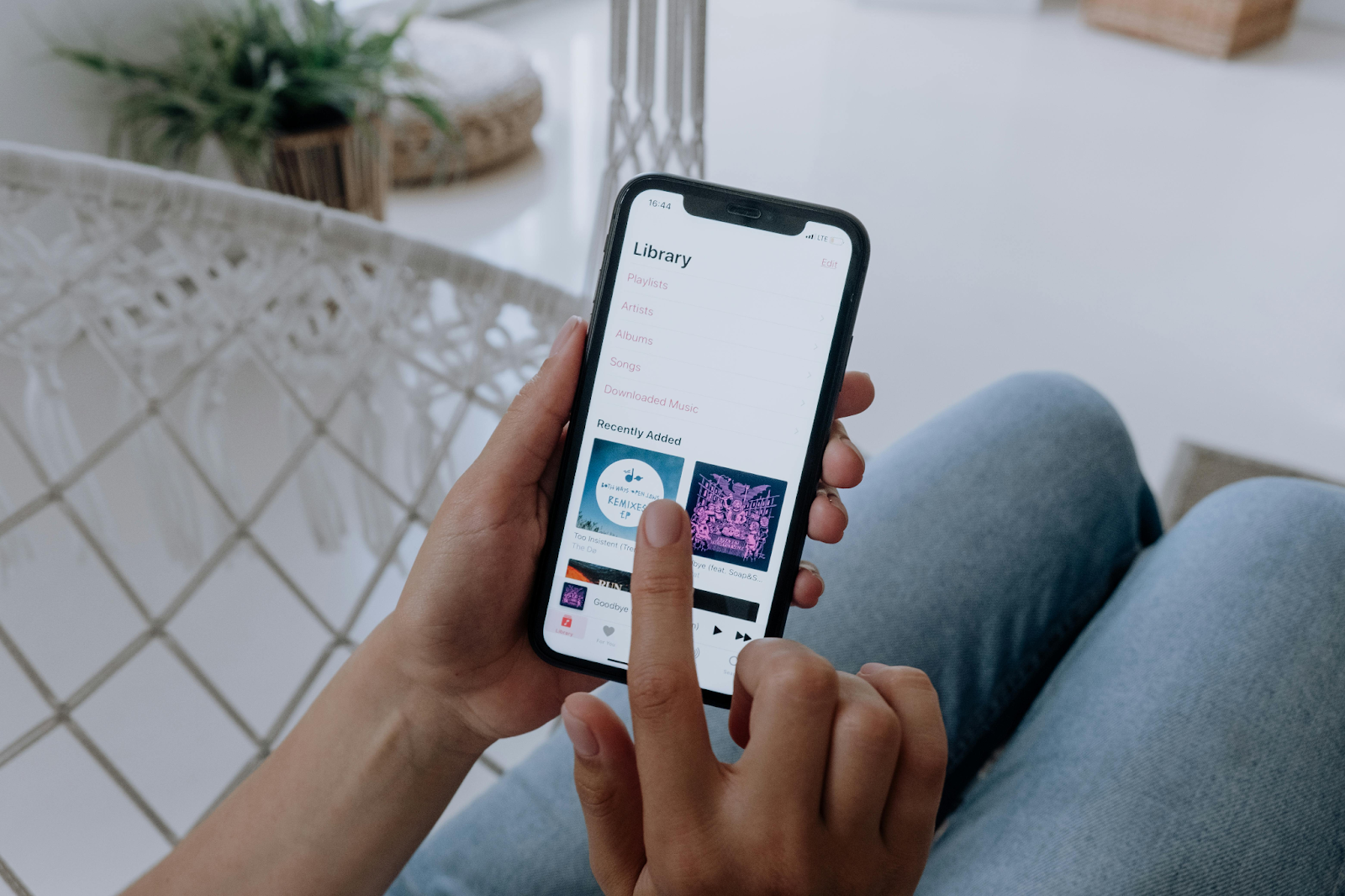
Virtual Cards—The Optimal, Hassle-Free Way To Pay for Subscriptions
Canceling a subscription may not always go as smoothly as you would expect. With certain services, cancelation can often be achieved with a few clicks. However, in some cases, you may need to navigate a maze of prompts, offers, and instructions before you can finally confirm your decision.
Some companies may deliberately make canceling overly complicated to keep you subscribed and prolong your payments. They may use guilting language on the cancellation page, offer incentives, or require you to speak with a customer representative during specific working hours. Others may require you to visit their physical store or send in a handwritten letter to submit your cancellation request.
If you're not watchful throughout the cancellation process, you could miss a step and get charged for another billing cycle. It's also possible to take all the required steps and still incur expenses due to a technical glitch or an error on the merchant's side.
To avoid such inconveniences, consider using virtual cards from Privacy to pay for subscriptions. While linked to a real funding source, virtual cards mask your actual financial information with seemingly fake card numbers at checkout. Besides protecting your card and bank data against potential misuse in case of a data breach on the merchant's database, virtual cards offer you more control over your online payments, especially if you choose a comprehensive virtual card provider like Privacy.
Avoid Unexpected Subscription Expenses With Privacy Virtual Cards
Privacy is a BBB® accredited company dedicated to exceptional customer service and ethical business practices. You can link your bank account or debit card to Privacy and generate virtual cards for various subscriptions such as Philo, Xfinity, and Tinder Gold. The table below describes the different types of Privacy Virtual Cards and what you can use them for:
You can also pause or close and set spending limits on your Privacy Cards at any time without affecting the connected funding source. Learn below how these features help you protect against overcharges:
- Card pausing or closing—When stopping a subscription, pause or close the linked card to limit further charges. Privacy will block all transaction attempts on a paused or closed card so you can focus on the cancellation process without the anxiety of unwelcome expenses.
- Spending limits—By setting a spending limit, you can define how much a merchant can bill you. Whether it's accidental double billing or price hikes you weren't notified about, Privacy will decline all transactions that surpass your preset limit.

Privacy—Easy To Use, Pay, and Manage
Privacy Virtual Cards also make your payments fast and seamless. You can get the Privacy Browser Extension for Chrome, Firefox, Safari, and Edge and have it autofill your virtual card details at checkout, saving you time and effort.
If you're an iPhone or iPad user, you can also enjoy efficient payments with the Safari iOS extension. After installing the Privacy mobile app on your iOS or Android device, you can create and manage virtual cards on the go, helping you spot potentially suspicious activity right away.
Get Your Privacy Virtual Cards
Privacy's signup process is straightforward—you only need to take the following steps:
- Create an account
- Fill out the information needed to verify your identity
- Provide your bank account or debit card details
- Request your virtual cards
Privacy offers three plans to choose from. The Personal plan is free for domestic transactions, includes 12 virtual cards per month, and has the above-explained benefits. You can also upgrade to Pro ($10/month) or Premium ($25/month) if you'd like to get additional benefits such as:
- Up to 60 virtual cards a month
- No foreign transaction fees
- Priority support
- 1% cashback on eligible purchases (totaling up to $4,500 monthly)
