How To Cancel a Shopify Subscription—A Guide
Shopify is an e-commerce platform designed to help individuals and businesses set up online stores and sell products on the Internet. It offers features such as website building, marketing tools, payment processing, and shipping services to make online transactions more efficient.
However, you may decide to cancel your Shopify account due to a change in business strategy, a desire to shift to a different e-commerce platform, or a need to cut costs.
Whatever your reason for leaving may be, this guide can teach you how to cancel a Shopify subscription. You’ll discover the steps you need to take to discontinue your membership, factors to keep in mind before you close a Shopify store, and tips to avoid unwelcome charges.
Note that the content in this article is valid as of December 2023. Please visit the official Shopify website or contact customer support for the most recent information.

How To Cancel a Shopify Account—Step-by-Step Tutorial
If you’re still on the free trial and haven’t selected a pricing plan yet, there is no need to take any action to deactivate your Shopify account.
If you have a paid account, you can cancel Shopify by completing the following steps[1]:
- Log in to your Shopify admin account.
- Select Settings in the left-hand menu, then click Plan.
- Click Cancel trial or Cancel plan, depending on your plan details.
- Select a reason why you want to cancel your Shopify account from the drop-down menu and click Continue.
- Enter your admin password in the pop-up dialogue box.
- Click Cancel trial or Cancel plan again to confirm cancellation and close your Shopify account.
If your cancellation is successful, you will receive a confirmation email that your Shopify account has been deleted.
Does Deactivating Shopify Cancel a Subscription?
Yes—when you deactivate your Shopify account, you cancel your subscription with it. After cancellation, you won’t have access to the Shopify admin anymore. However, the store data will be retained for up to two years in case you change your mind.
If you aren’t sure about canceling your subscription, you can pause your Shopify store instead. Keep in mind that pausing your Shopify account doesn’t mean pausing your payments, too. Your store will still run at a reduced price, and people will be able to see your products but not purchase them. You will need to choose a new subscription plan to start selling again.
Can You Cancel Shopify Anytime?
Yes— you can cancel your Shopify subscription anytime you wish. However, there are a few things you should consider before hitting the cancel button:
- Since you won’t be able to process transactions once you deactivate your Shopify account, you should resolve any outstanding orders or refunds beforehand.
- You should settle any outstanding balances on your Shopify account, such as transaction fees, app charges, and shipping costs.
- If you have any third-party app subscriptions connected to your Shopify store, you should cancel them before discontinuing your store. Otherwise, they’ll remain active and may lead to additional charges.
- You can save your Shopify store data by exporting CSV files of your products, orders, customer information, discount codes, and financial reports.
- If you purchased your custom domain through Shopify, you can transfer it to a new service provider before you cancel your Shopify account. If you’ve bought a custom domain from a third party, remove it from your store before deactivating your Shopify account, as you won’t be able to use it on other platforms otherwise.
- You should notify your customers about the store closure and redirect them to a new website if available.
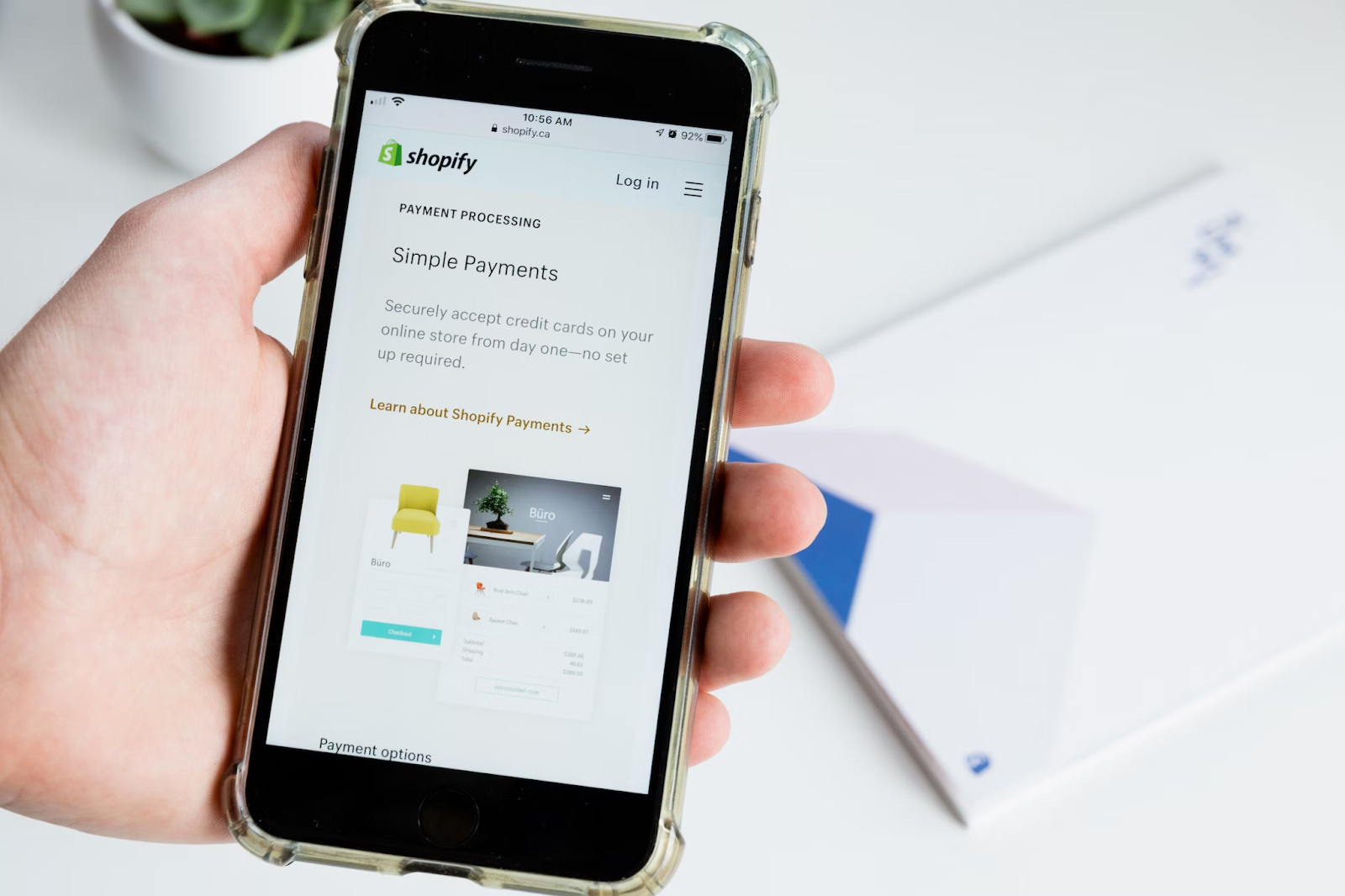
Virtual Cards—The Preferred Payment Method for Subscription Services
While the process to cancel your Shopify account seems straightforward, it may not always go smoothly. On Trustpilot, one reviewer claims that they continued receiving charges for over a year even after canceling Shopify. Another user, who allegedly experienced the same problem, claimed that they weren’t able to get in touch with customer support despite trying multiple times.
While such errors can happen even to the best of companies, some may deliberately make the cancellation process overly complicated to keep you paying for as long as possible. These companies’ tactics are various—from using manipulative web design with hard-to-locate cancel buttons to requiring in-person visits or cancellation by certified mail. Even if you follow all of the company’s guidelines, there is still no guarantee you won’t be charged again by mistake.
To avoid such inconveniences, consider using a virtual card from Privacy to purchase subscription services. A virtual card protects your financial information from potential misuse and fraud by masking it with random card numbers at checkout. If you opt for an independent and comprehensive virtual card provider like Privacy, you’ll also get card settings that enable you to exercise more control over your online spending.
Keep Unwanted Subscription Charges at Bay With Privacy Cards
You can link your bank account or debit card to Privacy and generate multiple virtual cards to use with most businesses that accept U.S. Mastercard® or Visa® payments, including:
- Streaming platforms like Apple TV Plus, Philo, and Amazon Music
- Tech companies such as Adobe and Microsoft
- Software like Dropbox and NordVPN
You can learn about Privacy’s card types and how they work in the table below:
You can use the following card settings to manage your subscription payments more effectively:
- Card pausing/closing—You can pause or close your Merchant-Locked Card when stopping subscriptions. Privacy will block all transaction attempts on a paused or closed card, helping you avoid any charges while or after you cancel your Shopify store account.
- Spending limit—If you set a spending limit on your card, Privacy will decline any transaction that goes over. That way, you can avoid any accidental double charges or unannounced price hikes.

Privacy—Setup, Additional Features, and Pricing
To set up Privacy, complete the following steps:
- Register
- Fill out the information required to verify your identity
- Provide your bank account or debit card details
- Request your virtual cards
As a Privacy user, you also get the following additional features:
- Browser extension—Available for Chrome, Firefox, Edge, and Safari, the Privacy Browser Extension makes transactions fast and seamless by autofilling your virtual card details at checkout. iPhone and iPad users can also enjoy efficient checkouts with the Safari iOS version.
- Mobile app—After installing the Privacy mobile app on your Android or iOS device, you’ll be able to generate and manage your virtual cards on the go.
Privacy offers multiple plans with different benefits, as you will learn in the table below:
Canceling a Shopify Subscription FAQs
Below, we’ve answered some frequently asked questions users generally have about canceling their Shopify subscriptions.
How To Delete a Shopify Store?
To deactivate a Shopify store, log into your Shopify admin, go to Settings > Plan, and click Cancel trial or Cancel plan, depending on your subscription details. Select a reason, enter your password, and confirm by clicking Cancel trial or Cancel plan again[1]. Be sure to cancel third-party app subscriptions to avoid future charges.
If I Deactivate My Shopify Store, Will I Still Be Charged?
After you deactivate a Shopify store, you won’t be billed for future subscription fees. However, Shopify retains your store data for up to two years[1], so you can easily reactivate your account if you change your mind.
References
[1] Shopify Help Center. https://help.shopify.com/en/manual/your-account/manage-orgs-and-stores/manage-pricing-plan/deactivate-store#close-your-store, sourced April 21, 2025
