How To Cancel Apple TV Plus and Apple TV Subscriptions—A Cross-Platform Guide
Apple TV is a line of Apple products covering media streaming. It encompasses hardware and software that allows you to watch television and subscribe to different streaming platforms like Hulu and Disney Plus. It also includes its own streaming service featuring original content—Apple TV Plus.
While Apple TV and TV Plus work for many users, especially those who are already a part of the Apple ecosystem, some may decide to cancel their subscriptions for different reasons. These reasons may include dissatisfaction with the recent price increase, financial constraints, or a desire to move on to another service.
In case you decide to say goodbye too, this guide on how to cancel Apple TV Plus may come in handy. You’ll also discover how to cancel subscriptions you’ve obtained through Apple TV and what you can do to protect yourself from unexpected charges by any subscription service.
The content in this article is valid as of December 2023 and may not apply to all countries and regions. Visit Apple’s official website or contact customer support to get more recent and specific information.

How To Cancel an Apple TV Plus Subscription on the Web
You can discontinue your Apple TV Plus subscription on a computer or mobile browser as follows:
- Go to Apple TV’s website and sign in if you haven’t.
- Click or tap your account icon at the top of the page.
- Select Settings.
- Scroll down to Subscriptions.
- Click or tap Manage, then Cancel Subscription.
How To Cancel Apple TV Plus on an iPhone or iPad
The steps below will show you how to discontinue Apple TV Plus on an iPhone or iPad:
- Go to Settings.
- Tap your name, then Subscriptions.
- Select the Apple TV Plus subscription.
- Tap Cancel Subscription (you may need to scroll down to find the option).
Can You Cancel Apple TV Plus on Android?
Yes, but Apple TV Plus doesn’t have a dedicated app for Android devices. You can sign up for, access, and cancel Apple TV Plus via mobile browser.
How To Cancel Apple TV Plus on a Mac
If you watch Apple TV Plus on a Mac computer, you can cancel your subscription as follows:
- Launch the App Store app.
- Click your name, then Account Settings.
- Scroll down to Subscriptions and select Manage on the right.
- Find the Apple TV Plus subscription and click the Edit option next to it.
- Click Cancel Subscription.
How To Cancel Apple TV Plus on Roku
Follow the directions in the table below to cancel Apple TV Plus via Roku:

How To Cancel Subscriptions on Apple TV
To cancel Apple TV subscriptions, such as channels, Apple Music, and Apple Arcade, take the steps listed below:
- Head to Settings on your Apple TV.
- Select Users and Accounts, then your account.
- Go to Subscriptions and select the one you wish to cancel.
- Follow the on-screen directions to cancel your subscription.
The Problem With Canceling Subscriptions
Apple TV may impose a simple and straightforward cancellation policy, but this is unfortunately not the case with some other subscription companies. Some merchants may resort to desperate measures to keep you subscribed, employing various tactics to manipulate and confuse you during the cancellation process. For example, they may use deceptive web design and hide the “Cancel” option or require you to come in person to stop your subscription. Even if you take all the right steps and complete the process successfully, there’s a chance you’ll incur excessive charges. While cancellation issues may also be the result of an honest mistake and corrected quickly, they can still be headache-inducing.
The Federal Trade Commission’s newly proposed “click-to-cancel” rule is in the works, but you can take a proactive approach instead of waiting for its implementation. Use virtual cards from Privacy to protect yourself from potential unwarranted charges by any subscription merchant.
Virtual cards are linked to a real funding source, but they add an integral layer of security around your transactions by replacing your financial information with random card numbers at checkout. Besides security, virtual cards give you more spending control, especially if you get them from a feature-packed virtual card provider such as Privacy.
Avoid Overcharges With Privacy Virtual Cards
Whether it’s an entertainment source like Philo, Apple Music, and PlayStation Plus or a useful tool such as Shopify, Dropbox, or NordVPN, you can use Privacy Virtual Cards to pay for the subscription. Privacy Cards help protect you from potential misuse, including unauthorized use resulting from a data leak and overcharging attempts by merchants and subscription services.
With Privacy, you have two card types at your disposal—discover them in the table below:
You can also set spending limits on Merchant-Locked Cards and pause or close them without affecting the underlying funding source. The pausing and closing feature is especially useful for canceling subscriptions. Privacy will automatically decline all charges on paused or closed cards, protecting your funds from unwelcome costs while the cancellation is being processed or after it’s completed.
If you set spending limits on your Privacy Cards, you will be able to avoid any charges that surpass the designated limit, including accidental double charges for the same month or price increases you didn’t approve.
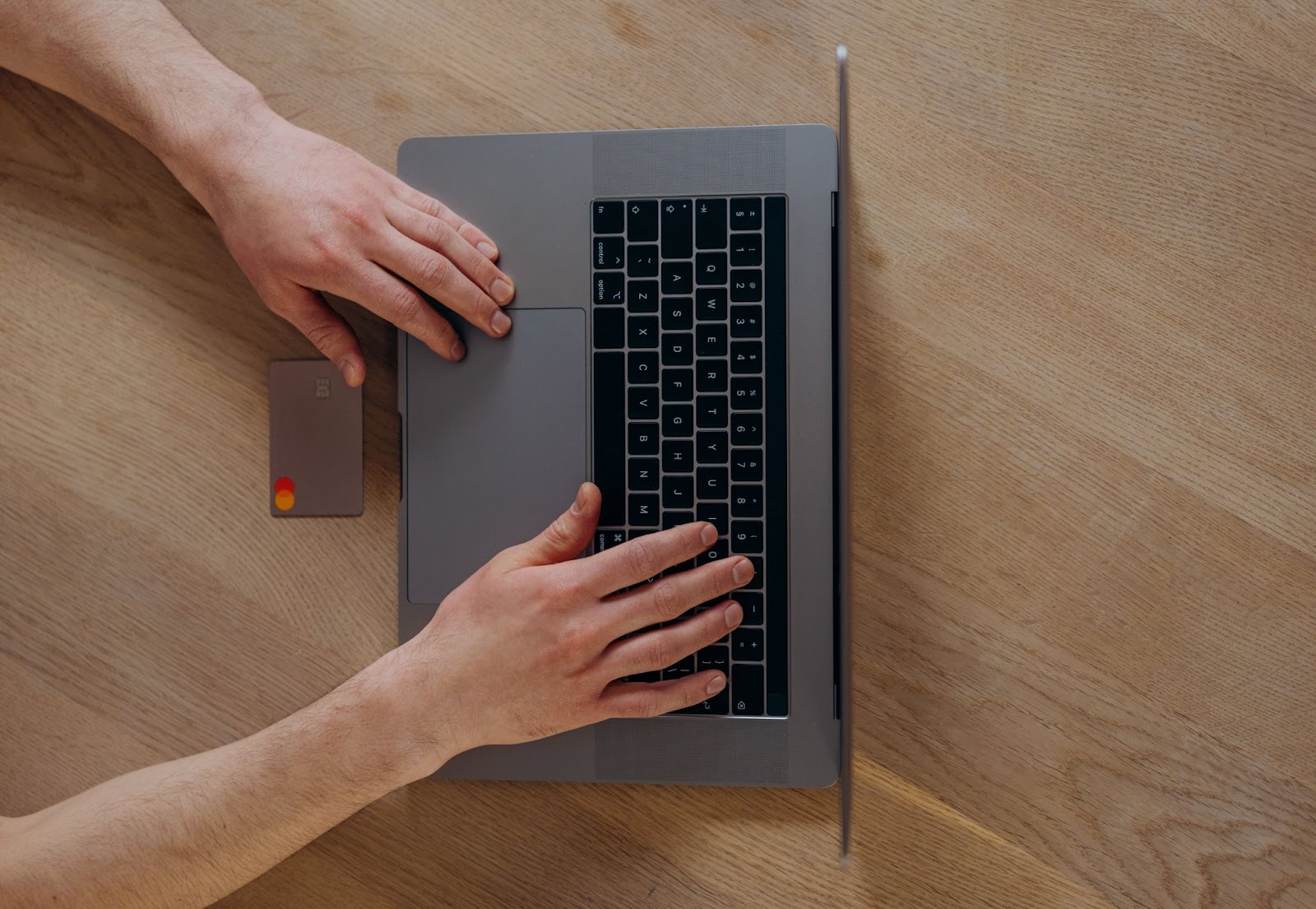
Convenience as a Bonus
When you sign up for Privacy, you also get access to:
- Browser extension—The Privacy Browser Extension autofills virtual card details at checkout, saving you from having to type them manually every time. The extension works with Chrome, Firefox, Safari, and Edge, including Safari iOS, bringing fast and seamless checkouts to iPhones and iPads.
- Mobile app—The Privacy app, available for iOS and Android, enables you to generate and manage virtual cards on the go and notifies you whenever your card is used or declined.
Privacy Cards are issued by either Visa® or Mastercard®, so they’re accepted by most U.S. merchants and websites, including subscription services like the New York Times, Tinder Gold, or Adobe.
How To Get Started With Privacy
To start reaping Privacy’s many benefits, follow these steps:
- Create an account
- Enter the information needed to verify your identity
- Provide a funding source—bank account or debit card
- Request Privacy Virtual Cards
By opting for Privacy’s Personal plan, which is free for domestic transactions, you’ll get 12 virtual cards a month and access to all the above-listed features. For additional cards and features such as fee-free foreign transactions, go with Pro ($10/month) or Premium ($25/month).
