How Do I Find All My Subscriptions?—A Cross-Platform Tutorial
Subscriptions have become a part of daily life for many, with the average U.S. consumer spending over $200 a month on them, according to C+R Research for 2022. As the number of subscriptions per person increases, it’s important to learn how to keep track of them efficiently.
If you find yourself asking the question, “How do I find all my subscriptions?”, this guide is for you. It’ll show you how to access your subscriptions on different platforms and devices so you can easily manage or cancel them. You’ll also be able to read about the ins and outs of subscription management apps and discover an effective way to protect yourself from unwelcome subscription expenses.
The information in this article was sourced in December 2023. Visit the official websites of the below-mentioned platforms or contact customer support for the most up-to-date instructions.

How To Find Your Apple or iTunes Subscriptions
Follow the steps in the table below to access the list of your subscriptions billed through Apple or iTunes on different devices:
How To Find Your Google Play Subscriptions
You can view the services you’ve subscribed to via Google Play in two ways—the steps for each method are listed in the table below:
How To Find Your Subscriptions on Amazon
To find and get on track to cancel a subscription you’ve purchased from Amazon:
- Visit Amazon’s website on a browser and log in.
- Go to Your Account.
- Select Your Memberships and Subscriptions.
If you’d like to find an Amazon Appstore subscription, proceed as described in the table below:
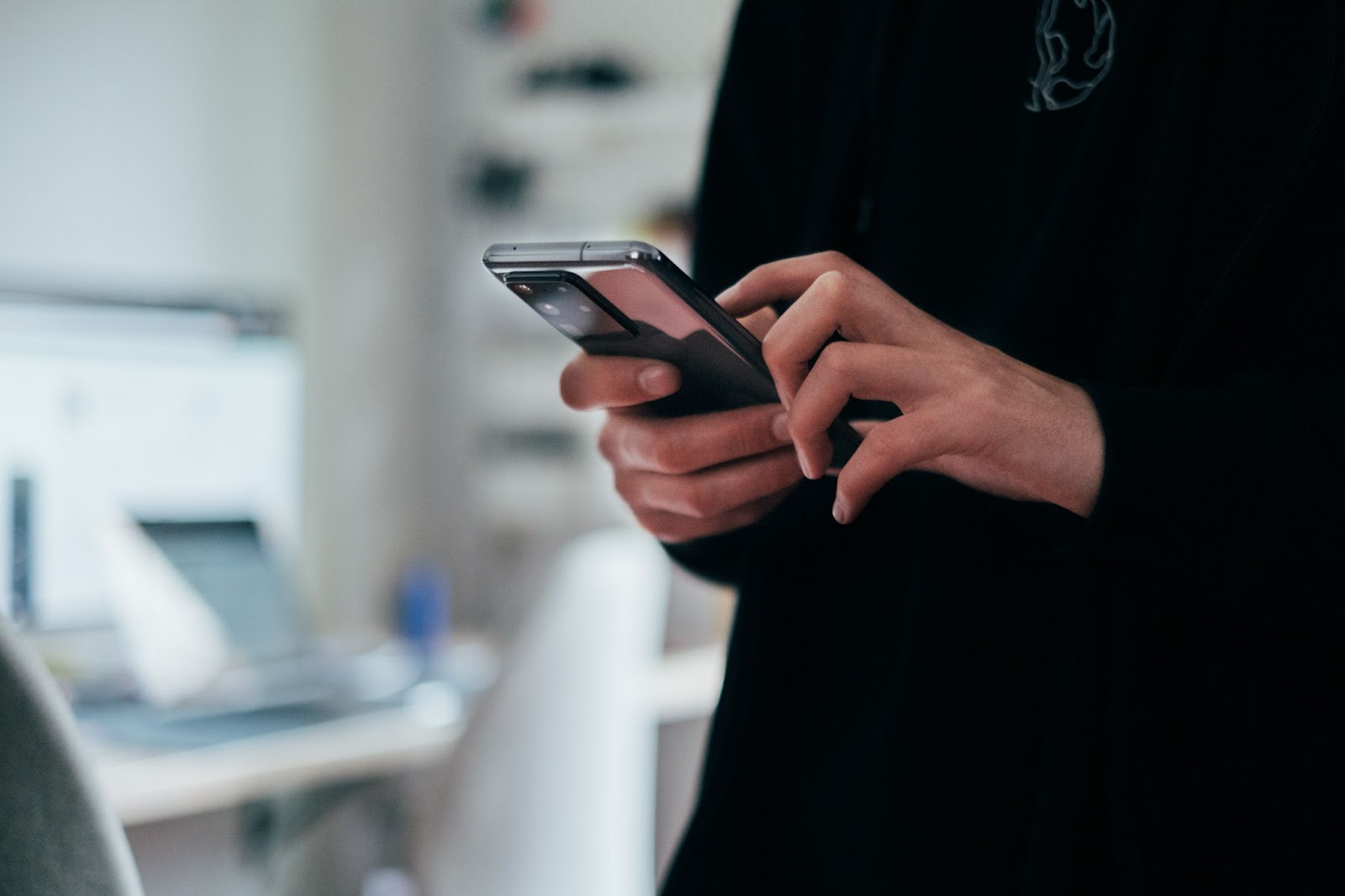
How To Find Your Roku Subscriptions
If you subscribe to any channels on Roku, you can view them using the guidelines in the following table:
How To Find Your Microsoft Store Subscriptions
If you’re looking for subscriptions you’ve purchased through the Microsoft Store, follow these three simple steps:
- Go to Microsoft’s website.
- Sign in to your account.
- Navigate to the Services & subscriptions tab.
How To Find Your Automatic Payments on PayPal
If you have recurring payments set up with PayPal, you can view them as described below:
Additional Information To Keep in Mind
Once you access the list of subscriptions, you’ll be able to see more information about each one. The exact details vary between platforms, but in most cases, you’ll get an insight into your subscriptions’ status, terms, expiration date, and renewal date, where applicable. You should also be able to upgrade or downgrade your plan, switch to monthly or yearly billing, and cancel your subscription.

If you aren’t sure where to look for a specific subscription, check whether you’re billed for it directly by the merchant or by a third party such as Google Play. You may be able to find out this information by:
- Going to your account settings on the subscription merchant’s website
- Searching your email inbox for receipts or subscription confirmation
- Looking at your transaction history or bank statements
In case you can’t find a specific subscription despite knowing who’s billing you for it, make sure you’ve signed in to the right account if you have multiple.
You may be able to make your job easier and gather all your subscriptions in one place using a subscription management app. Some banks, such as Chase and Capital One, have started to introduce this as a feature within their e-banking apps, but if yours hasn’t, you can use an independent service, like the ones discussed in the next section.
Subscription Management Apps—An Overview
Instead of having your subscriptions scattered on multiple platforms, you may be able to use a subscription management app and view them all from a centralized platform.
Subscription managers typically require you to link your financial accounts so they can gather information about your recurring payments, such as the amounts and when they’re due. In some cases, you may also be able to add the subscriptions manually.
Besides allowing you to quickly find your subscriptions, subscription managers may come with additional features, such as alerts for upcoming payments, budget setting, and spending trend analysis. Some may even provide cancellation services, but you usually need to pay a fee or upgrade to a paid plan to access this benefit.
The following sections will explore three popular but different subscription management apps available today:
- Trim
- Rocket Money
- Subscription Stopper
Trim
Trim is a browser-based financial app that can both organize your subscriptions and cancel them on your behalf for free. You only need to sign up, verify your identity via phone, and connect your cards or bank accounts or upload a photo or PDF of your bill. Trim’s algorithm will then recognize and organize your recurring payments. Trim can also negotiate cable, phone, and other bills for you, but this service will set you back 15% of the first year’s savings if successful.
Rocket Money
With Rocket Money, you can manage all of your finances from one platform. It’s available as an iOS or Android app, but you can also use it on a browser.
After connecting your financial accounts through Plaid, a secure bank linking service, Rocket Money will instantly detect your subscriptions and bills. On the free plan, you also get benefits such as notifications about important upcoming events, alerts when your spending is too high, and spending trend analysis.
If you want Rocket Money to cancel subscriptions for you or unlock features such as credit score and net worth tracking, budget setting, and account sharing, you’ll have to choose the Premium tier (from $4 to $12 a month).
Billbot
Billbot is a simple and free app designed specifically for subscription management. Instead of requiring you to connect your financial accounts, Billbot allows you to add subscriptions yourself. It has pre-made templates for over 200 services, but you can also create custom ones and mark them with emojis and colors.
You can create spaces to classify subscriptions and make them easier to manage. Billbot can also notify you when subscriptions are about to expire and calculate your average monthly and annual spending.
Billbot is available on Android and iOS, and it supports multiple languages and currencies, converting the subscriptions’ pricing for your convenience.
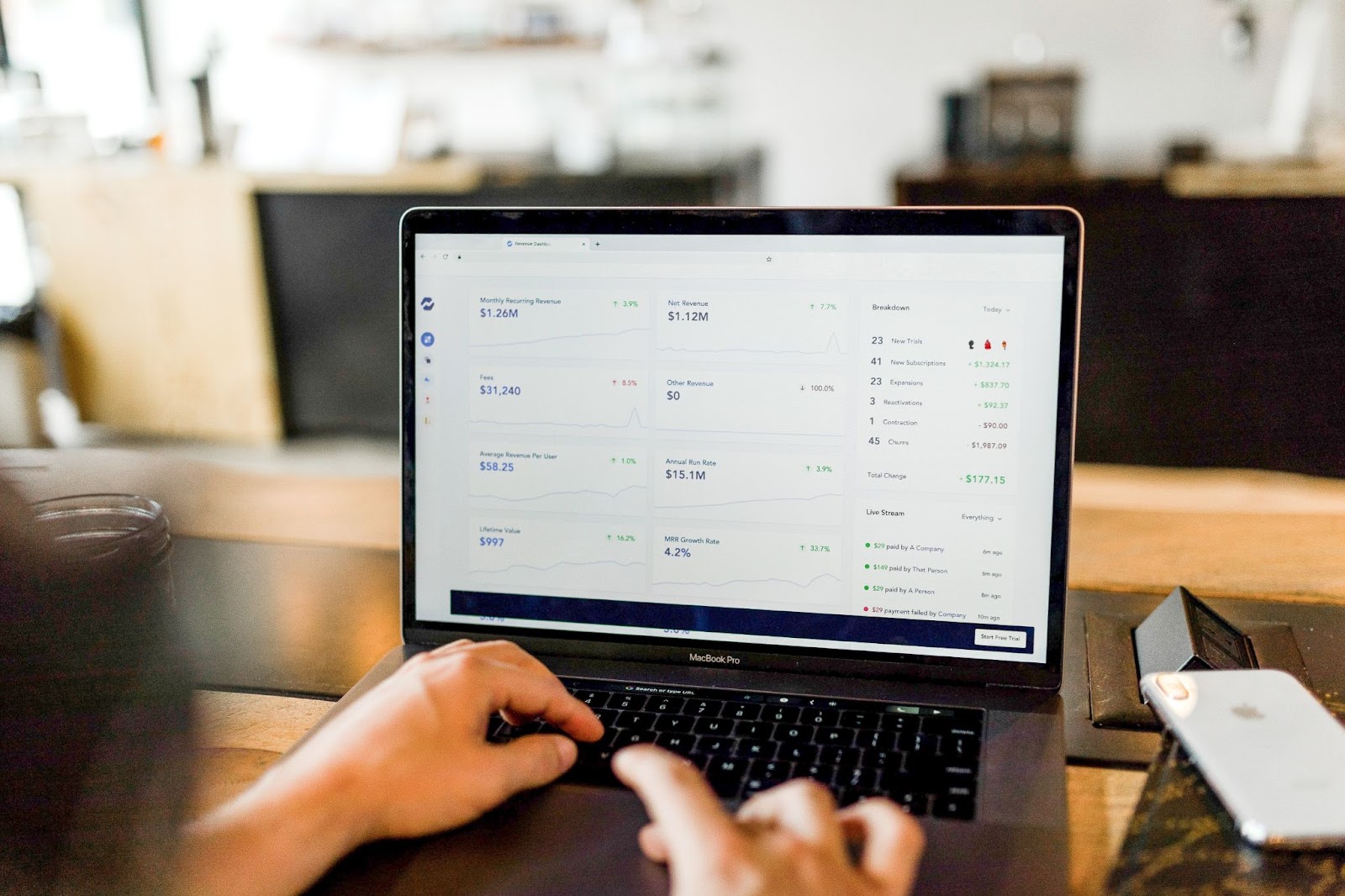
Subscription Management Apps—Potential Disadvantages To Be Aware Of
Before signing up for any subscription management app, know that some may pose a security risk. Many apps of this kind require you to link your financial account and share sensitive information. While most have robust security measures to protect your data, such as encryption and two-factor authentication, some may not, putting your data at risk of being exposed and misused. To reduce that risk, you should check whether the company you’re signing up for is credible by doing some research and reading independent user reviews.
If you were thinking of leveraging the cancellation services, know that they may not always be effective. Some merchants may need you to cancel in person or have other specific requirements, such as leased equipment returns. In the case of some subscriptions, it may be more convenient and cost-effective to follow the official cancellation process. The next section discusses some issues you may encounter if you choose to discontinue a subscription manually and offers an effective way to deal with them.
What You Need To Know About Canceling Subscriptions
Although you can typically sign up for a subscription in minutes, the cancellation may not always run as smoothly.
In most cases, you’ll be able to cancel in a few clicks or taps, but some companies may ask you to come in person, mail in your cancellation request, or call customer support, which can be time-consuming. Even if you are able to cancel online, the process may be complicated and drag out due to:
- Unclear instructions and confusing web design
- Numerous retention offers you have to scroll through
- Technical glitches and downtime
If you miss a step or fail to complete the cancellation process in time, you may end up paying again for a subscription you don’t need. Charges can also happen by accident, even after you’ve successfully canceled.
With a proactive approach, you can avoid such inconveniences. If you use a virtual card from Privacy to purchase a subscription, you’ll have more control over how much the merchant can bill you. Virtual cards are linked to a real funding source but shield your card or bank account number at checkout with random numbers, adding to the security of your transactions. By opting for a comprehensive virtual card service like Privacy, you’ll also get additional features that can help you steer clear of unexpected subscription charges.

Privacy Virtual Cards—Next-Level Spending Control
By using Privacy Virtual Cards, you can protect yourself from potential fraudulent transactions and excessive subscription charges. Sign up, connect your debit card or bank account from most U.S. financial institutions, and generate multiple virtual cards with ease. Privacy offers three types of cards:
- Single-Use—The Single-Use Card becomes invalid minutes after you make the first transaction. It’s ideal for shopping on unfamiliar websites and those you don’t plan on buying from again anytime soon.
- Merchant-Locked—The Merchant-Locked Card enables transactions with only one merchant and blocks the rest. You can use it for your go-to websites and subscription services, such as LinkedIn Premium, Amazon Music, Tinder Gold, and Philo.
- Category-Locked—The Category-Locked Card allows you to transact with multiple vendors that belong to one category. It’s best used for budgeting. You can also combine this card with the Shared Card feature and use it to give your children monthly allowances.
Privacy Cards have additional features to help you with subscription payment management. They can be paused or closed, and you can set spending limits on them without affecting the linked funding source.
When you set a spending limit on your virtual card, Privacy will decline all charges that exceed the limit. That way, merchants can’t accidentally double-charge you or increase the price of your subscription without prior notification.
If you wish to stop your subscription, close or pause the Merchant-Locked Card you used to purchase it, and Privacy will decline further charges on it. Thanks to this feature, you can ensure no unwelcome charges can sneak through during or after the cancellation process.
Privacy—Simple To Use and Check Out With
Besides offering control and security, Privacy makes it easy to transact with its:
- Browser extension—The Privacy Browser Extension can auto-populate virtual card numbers at checkout for you, so you don’t have to reach for your wallet whenever you want to shop. The browser is available on all the popular browsers—Chrome, Firefox, Safari, and Edge, as well as Safari iOS, bringing fast and seamless checkouts to iPhone and iPad owners.
- Mobile app—With the Privacy mobile app, you can generate and manage your Privacy Cards on your Android or iOS, regardless of your location. The app also sends you notifications when your cards are used or declined, helping you detect potential fraud timely.
Sign Up for Privacy in Four Simple Steps
To start using Privacy, you only need to do the following:
- Register
- Provide the information needed to verify your identity
- Connect a funding source—debit card or bank account
- Request your virtual cards
You can use Privacy Cards for transactions with most merchants and websites that accept U.S. Mastercard® and Visa® payments. That includes subscriptions for Adobe or Apple services such as Apple TV Plus and Apple Music, news platforms such as the Wall Street Journal and the New York Times, and everyday tools such as Dropbox, NordVPN, and Shopify.
Privacy offers four monthly plans to cater to different user needs and budgets:
- Personal (free for domestic transactions)—The Personal plan includes 12 new virtual cards a month, Single-Use and Merchant-Locked Card types, the above-discussed spending controls, and access to the browser extension and app.
- Plus ($5/month)—On top of everything you can get in the Personal plan, Plus provides you with access to Category Cards, allows you to share your virtual cards safely, create customizable card notes, and access Priority support. It also allows you to create up to 24 cards per month.
- Pro ($10/month)—Besides the features offered in the Plus plan, Pro offers you up to 36 virtual cards and benefits such as fee-free foreign transactions and 1% cashback on eligible purchases (totaling up to $4,500 a month).
- Premium ($25/month)—With Premium, you get to enjoy the full extent of Privacy’s services, including 60 new monthly cards.
