Edge Password Manager—A Concise Review of Key Features
Edge is Microsoft's Chromium-based browser, the successor to the famous Internet Explorer. Edge offers a variety of features, including a solution for password management. Located within Microsoft Wallet[1], which allows you to store payment cards and addresses, Edge Password Manager serves as a secure vault for your login credentials.
This article will examine the key offerings of the Edge Password Manager, providing insights into its security measures, password management features, and compatibility with other Microsoft services. You'll also learn about third-party password managers compatible with Edge and virtual cards, which can help you protect financial information during online transactions.
Disclaimer: The information in this review is accurate as of August 2024. For more up-to-date information, visit the specific service providers' websites.
An Overview of Microsoft Edge Password Manager
We'll explore three aspects of the Edge Password Manager's offerings:
- Security measures
- Password and file management features
- Device compatibility and customer support
Security Measures
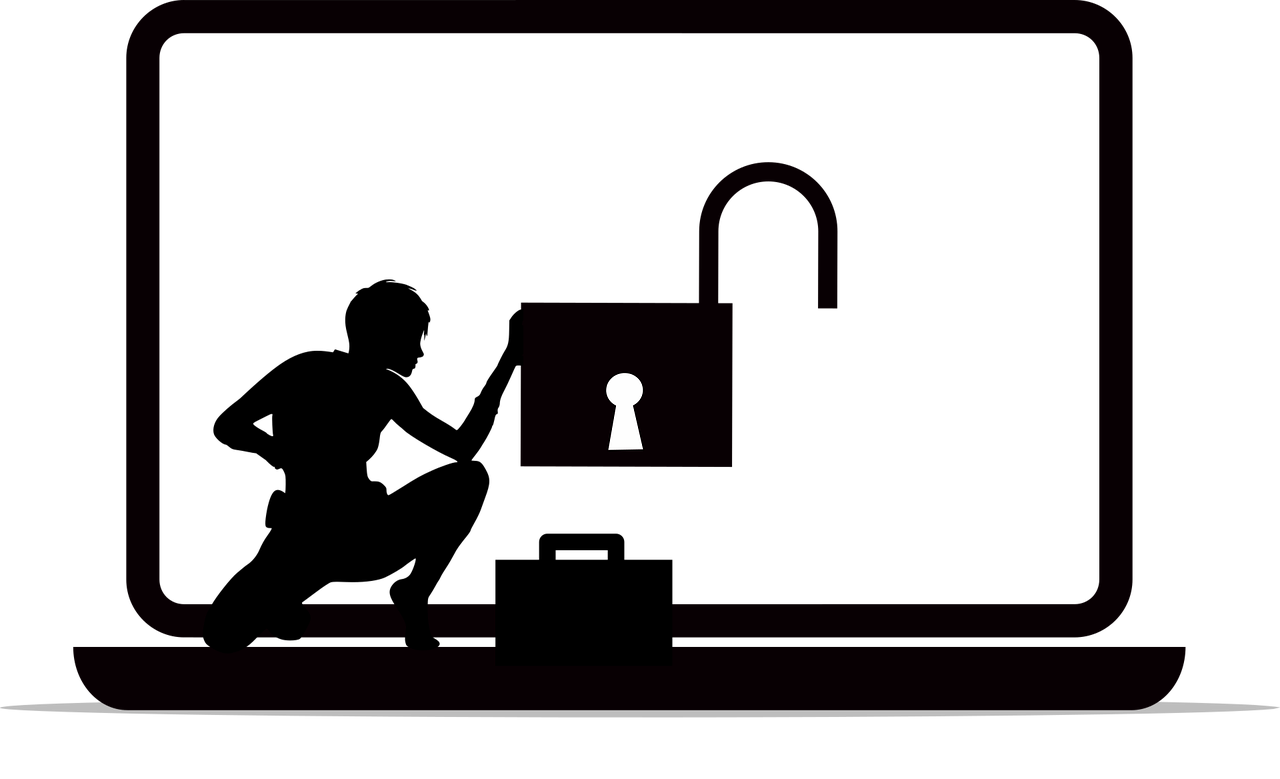
Microsoft Edge encrypts and stores data locally, using the AES encryption cipher. The encryption key is protected through OSCrypt, a library that ties the data to the specific operating system in use. For example, on Windows, OSCrypt uses Data Protection API (DPAPI), and on macOS, it uses Keychain[2].
These platform-specific storage areas ensure that passwords can only be decrypted and accessed when a user is logged into the right operating system. Even if an attacker has administrative rights, they can't directly access the plaintext version of stored credentials if the user is logged out of their account[2].
To boost privacy, Edge offers an option to authenticate before autofilling passwords. Once this feature is enabled, users are required to provide their device credentials each time they want to autofill forms. They can also create a custom primary password and choose whether to authenticate for every autofill attempt or just once per session[3][4].
Password and File Management Features
As part of the broader Wallet feature, Edge allows users to sync their passwords and other sensitive data (like credit card details) across multiple devices, as long as they're logged into their Microsoft account[5]. This feature is especially useful to users who want to use Microsoft Authenticator as a password manager app.
The tool offers several password and file management features:
- Password generator—This feature creates strong, unique passwords for new accounts, reducing the risk of using weak or easily guessable credentials[6].
- Password auto-save and autofill—It detects when users enter new credentials and prompts to save them for future use. The autofill feature securely retrieves these stored passwords when logging into websites, reducing the need to manually input credentials[7].
- Password health check—The manager reviews stored passwords and flags any that are weak, reused, or potentially compromised, helping users maintain better password management practices[8].
- Password monitor—This feature tracks credential breaches by scanning the dark web and other sources. If any of the saved passwords are exposed, it notifies the user[9].
- Import and export passwords—The tool allows users to easily import passwords from other browsers or password managers when switching to Edge[10]. Individuals can also export passwords for backup or when switching to a different manager[11].
Device Compatibility and Customer Support
Since the password manager is a built-in feature of Microsoft Edge, users can only access it after installing the browser on a compatible operating system. As of the time of writing, the browser supports five operating systems[12]:
- Windows
- macOS
- iOS
- Android
- Linux
When it comes to customer support, Microsoft doesn't provide a specific interface for its password manager. However, users can still access the standard Microsoft support options, including FAQs, articles, and guides related to Edge and its features[13].
The Microsoft Edge community forum allows users to post queries, engage with other users, and troubleshoot issues through shared experiences[14]. Premium support, including live chat with a Microsoft specialist, tends to be reserved for paid services like Microsoft 365[15].

Third-Party Password Managers Compatible With Microsoft Edge
Like other password managers that come with browsers such as Firefox, Opera, or Chrome, Edge's password manager is a convenient tool to simplify password management. However, users who want more features, or wish to stay within their product ecosystem, can opt for other password managers that have browser extensions for Edge.
Some popular options, such as Apple Password Manager and Norton Password Manager, are available for free. Users can also standalone password managers with strong free plans, such as the open-source Proton Pass and Bitwarden.
Users who are willing to opt for a premium password manager might also look into:
Take Additional Steps To Protect Your Financial Information
Even though Edge's password manager and Microsoft Wallet allow you to store and manage passwords and payment card details, they can only protect your information until you share it. Once you use your payment card details to make an online purchase, for example, the security of those details is no longer within the password manager's control. If the merchant's servers are breached, cybercriminals could steal your data.
One way to safeguard your card details is by using virtual cards for online transactions. When you make a purchase, a virtual card number acts as a stand-in for your real financial information, shielding your actual card details.
While banks like Capital One® and American Express® offer virtual cards for secure online payments, independent card providers like Privacy go beyond industry-standard security by providing enhanced control over spending.
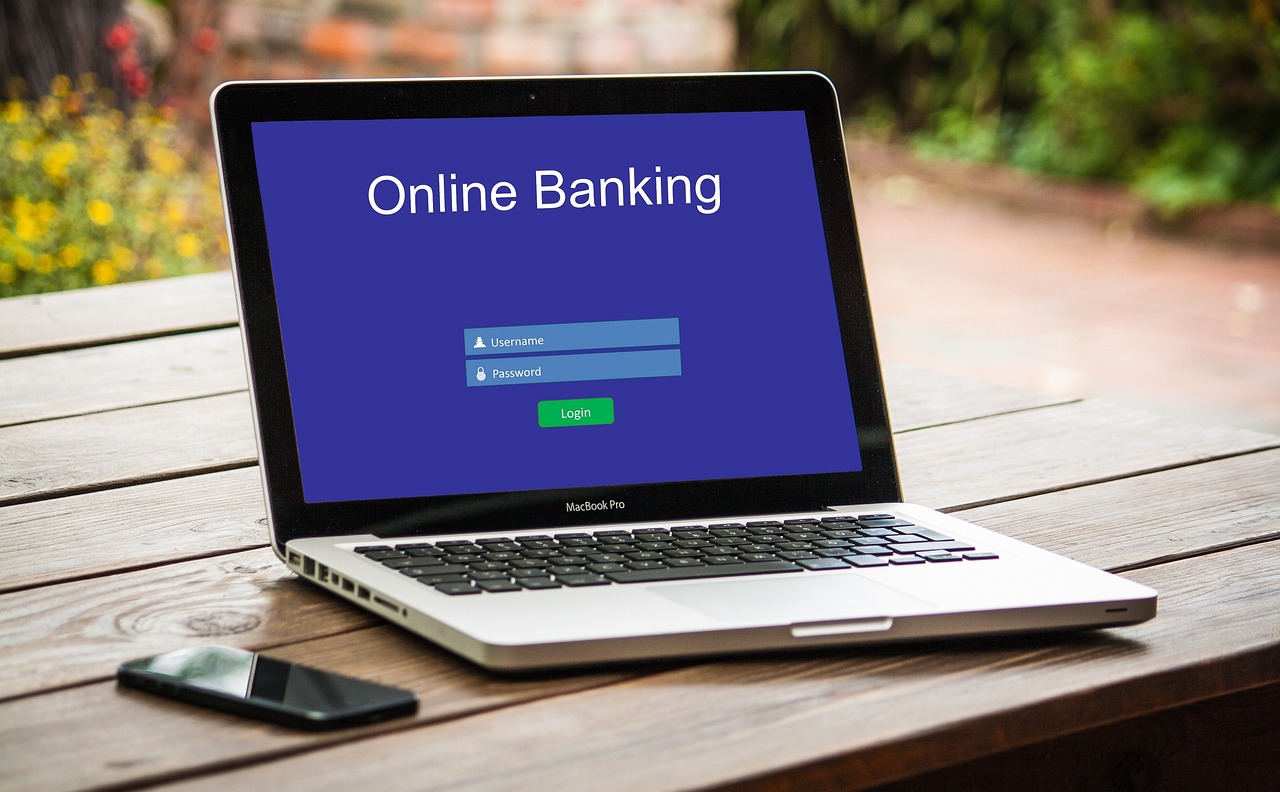
How Privacy Cards Help You Safeguard Your Financial Details
With Privacy, you can connect your debit card or bank account and generate virtual cards for online purchases. Each Privacy Virtual Card includes a unique 16-digit card number, an expiration date, and a security code, allowing you to complete transactions without your actual card numbers leaving Privacy's servers.
As a PCI-DSS-compliant service provider, Privacy employs strict security protocols to safeguard your financial information. It uses two-factor authentication (2FA), which requires both a password and a verification code when signing in.
Privacy employs robust firewalls to safeguard its infrastructure, blocking unauthorized attempts to access the servers storing your data. Privacy also undergoes regular external audits to ensure that its security protocols are continuously updated and meet the highest standards for protecting financial data.
Other security measures Privacy employs include:
- OWASP compliance—Privacy follows the guidelines of the Open Web Application Security Project (OWASP), a global organization dedicated to improving the security of software.
- Fraud investigation—In case of disputed transactions, Privacy will conduct a thorough investigation the same way a bank or other financial institution would.
- Transaction alerts—Privacy sends real-time notifications whenever your virtual cards are used or declined, helping you stay alert to any unusual activity.
Privacy Card Types and Features
Privacy offers three types of virtual cards—Refer to the table below for more details about them:
Privacy Cards come with several features:
- Spending limits—You can set a spending limit for each virtual card, protecting against vendors charging you for more than you've approved. Privacy will automatically decline any transactions that exceed the preset limit, helping you avoid excessive fees.
- Pause or close cards—You can pause or close your Privacy Cards at any time, blocking any future transactions. This feature is useful for stopping accidental charges, especially when canceling subscriptions like NordVPN, YouTube Premium, or Google Play.

Additional Convenience Features
Privacy offers several features to streamline virtual card management. For instance, it integrates with 1Password, allowing you to manage your Privacy Cards from a single dashboard within 1Password's browser extension.
The Privacy Browser Extension automatically fills in your virtual card details during checkout, eliminating the need to manually enter card numbers each time you're transacting online. This extension is available for multiple browsers, including:
- Firefox
- Chrome
- Edge
- Safari (both desktop and Safari for iOS)
The Privacy App is available for Android and iOS devices, giving you on-the-go control over your virtual cards. Whether you're shopping on your phone or tablet, you can generate a virtual card, monitor spending, and adjust limits through the app.
With the Shared Card feature, you can share virtual cards with close friends and family members without disclosing your actual card information. You would also stay in control of all Shared Card settings.
Getting Started With Privacy
To start generating virtual cards with Privacy, follow four quick steps:
- Create an account on Privacy's website
- Verify your identity
- Link your debit card or bank account to fund your virtual cards
- Request your first virtual card
Privacy provides four monthly plans to accommodate different users' needs:
Privacy Virtual Cards are available to U.S. residents over the age of 18 who have a U.S. checking account. These virtual cards are widely accepted by most merchants that process U.S. Visa® and Mastercard® transactions, including services like Disney Plus, Netflix, and Shopify.
References
[1] Microsoft. https://www.microsoft.com/en-us/edge/features/wallet?form=MA13FJ, Sourced August 14, 2024
[2] Microsoft. https://learn.microsoft.com/en-us/deployedge/microsoft-edge-security-password-manager-security, Sourced August 14, 2024.
[3] Microsoft. https://support.microsoft.com/en-us/topic/additional-privacy-for-your-saved-passwords-31dbd670-e314-4901-a546-6f302548502e, Sourced September 11, 2024.
[4] Microsoft. https://support.microsoft.com/en-us/topic/keep-your-saved-passwords-private-with-custom-primary-password-84481be0-d89e-4cee-a2d9-5c0e692a6002, Sourced September 11, 2024.
[5] Microsoft. https://support.microsoft.com/en-us/microsoft-edge/sign-in-to-sync-microsoft-edge-across-devices-e6ffa79b-ed52-aa32-47e2-5d5597fe4674, Sourced September 11, 2024.
[6] Microsoft. https://www.microsoft.com/en-us/edge/features/password-generator?form=MA13FJ, Sourced August 14, 2024.
[7] Microsoft. https://www.microsoft.com/en-us/edge/features/autofill?form=MA13FJ, Sourced September 11, 2024.
[8] Microsoft. https://www.microsoft.com/en-us/edge/features/password-health?msockid=15f5814ee2fa68d83dc39295e3ad6942&form=MA13FJ, Sourced September 11, 2024.
[9] Microsoft. https://support.microsoft.com/en-gb/topic/protect-your-online-accounts-using-password-monitor-6f660aae-65aa-476c-871a-7fe2bcb0c4c1, Sourced September 11, 2024.
[10] Microsoft. https://support.microsoft.com/en-au/topic/move-collections-favorites-passwords-and-more-from-microsoft-edge-2d2fdba0-3925-48b1-8d26-e01aff9488d3, Sourced September 11, 2024.
[11] Microsoft. https://www.microsoft.com/en-us/edge/learning-center/back-up-passwords-favorites?form=MA13I2, Sourced September 11, 2024.
[12] Microsoft. https://learn.microsoft.com/en-us/deployedge/microsoft-edge-supported-operating-systems, Sourced August 14, 2024.
[13] Microsoft. https://support.microsoft.com/en-us/microsoft-edge, Sourced September 11, 2024.
[14] Microsoft. https://techcommunity.microsoft.com/t5/microsoft-edge-insider/ct-p/MicrosoftEdgeInsider, Sourced August 14, 2024.
[15] Microsoft. https://support.microsoft.com/contactus/, Sourced September 11, 2024.
