Looking To Cancel NordVPN and Get Your Money Back? Here’s How
Ever since its launch back in 2012, NordVPN has established itself as one of the top VPN providers, counting over 14 million users as of 2024. While the company and its line of products have been well-received, you may be inclined to give alternative platforms a try.
If you ever decide you want to cancel NordVPN, refer to this article for guidance. It’ll provide you with the exact steps to canceling the service on different devices and crucial information about its refund policy.
The content in this article is current as of December 2023. Visit the official NordVPN website or contact customer support directly for the latest information.

How To Cancel NordVPN—Step-by-Step Instructions
To discontinue your NordVPN subscription and prevent renewal, follow these steps:
- Go to NordAccount and sign in.
- Click the Billing option from the bar on the left.
- Select the Subscriptions tab.
- Click the Manage option next to Auto-Renewal.
- Click Cancel auto-renewal.
If you’ve canceled successfully, you should receive a confirmation email.
Once you cancel NordVPN, your account will be downgraded to the free plan, and you’ll be able to use the service until the current billing period expires. Afterward, your account will be deleted, but your data will remain unless you request otherwise.
The process is the same for canceling NordPass, NordLocker, and bundle subscription services. However, if you use the NordVPN bundle, you’ll have to cancel the whole bundle, not only NordVPN. If you have data stored in NordLocker or NordPass, don’t forget to back it up before canceling as you won’t be able to access it once your subscription is canceled.
How To Request a Refund From NordVPN
NordVPN has a 30-day money-back guarantee. In case you decide to cancel and want a refund, you should contact customer support instead of canceling manually. Make sure not to miss the 30-day window— if you miss it, your subscription will renew, and you won’t be eligible for a refund anymore.
You can reach customer support at support@nordvpn.com or via live chat on the website. When sending your refund request, include information such as:
- NordVPN username or email address associated with your account
- Reason for your request
- Date of the purchase
- Amount paid
It may take up to 10 days for the refund to reach your bank account.
Cancel a NordVPN Subscription Purchased Through Google Play
If you’ve acquired your NordVPN subscription from Google Play, take the steps in the table below to cancel:

Cancel a NordVPN Subscription Purchased Through the App Store or iTunes
To end a NordVPN subscription you’ve purchased from the Apple App Store or iTunes, proceed as described in the table below:
Cancel a NordVPN Subscription Purchased Through the Amazon Appstore
The following table explains how to cancel a NordVPN subscription obtained through the Amazon Appstore:
Why You Should Pay for Subscriptions With Virtual Cards
While NordVPN's cancellation process is straightforward, that's not always the case. Some companies may require you to jump through hoops when canceling in hopes you’ll remain subscribed for longer.
These companies may use guilting language or manipulative visual design, whereas others go to extremes and require you to stop the subscription by phone or in person, which can mean hours of your day lost. Even if you take all the right steps, you may still incur charges due to a technical mishap.
The good news is—you can protect your account from those unexpected charges by using Privacy virtual cards to pay for your subscriptions, be it a streaming platform such as Philo, Amazon Music, and Apple TV Plus or a handy tool such as Adobe, Shopify, and Dropbox.
Virtual cards are linked to an actual funding source but replace your financial information with different numbers at checkout, creating a protective layer around your transactions. Besides shielding your sensitive data from prying eyes, virtual cards that come from a comprehensive virtual card provider like Privacy also have features that allow you to control your spending.
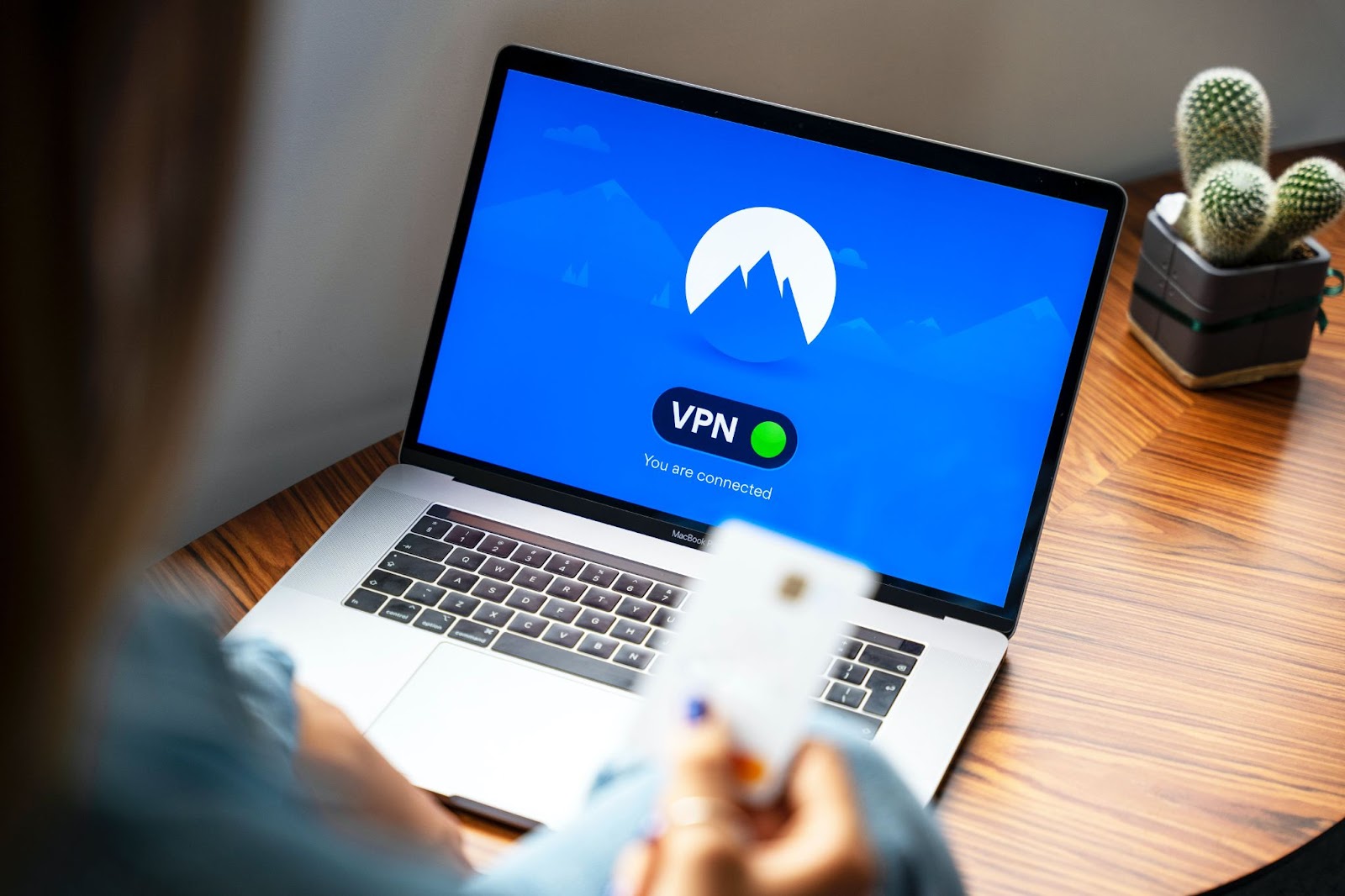
Privacy Virtual Cards—Say Goodbye to Excessive Charges
Link your debit card or bank account to Privacy and generate virtual cards to protect your funds from various forms of misuse. You can create:
- Single-Use Cards—Since this card closes minutes after you complete the first transaction, it’s ideal for one-time purchases and shopping on unfamiliar websites.
- Merchant-Locked Cards—This card allows payments with only one merchant. It’s an excellent choice for your favorite shopping spots and subscriptions, such as YouTube Premium, PlayStation Plus, and the Wall Street Journal.
Privacy Cards also come with features to help you manage your subscriptions. You can set spending limits on your cards to avoid potential overcharging, as Privacy will block all exceeding charges.
In case you decide to cancel the subscription, you can pause or close the virtual card you used to pay for it. Privacy will decline all transactions on said card, allowing you to navigate the cancellation procedure without anxiety about unwelcome charges that may happen during or after the process.
Privacy Virtual Cards are also easy to use thanks to the browser extension and mobile app. The Privacy Browser Extension, available for Chrome, Firefox, Safari, and Edge, autofills virtual card numbers at checkout for you, so you don’t have to reach for your wallet every time you want to pay. iPhone and iPad users can also enjoy fast and seamless checkouts with the Safari extension for iOS.
If you install the Privacy mobile app on your Android or iOS, you’ll be able to generate and manage your virtual cards on the go.
Privacy—How To Get Started
You can begin using Privacy in four simple steps:
- Create an account
- Fill out the info needed to verify your identity
- Provide your bank account or debit card information
- Request your virtual cards
Privacy offers three pricing options, including the Personal plan that’s free for domestic transactions and includes 12 virtual cards a month, as well as all the above-discussed benefits. Choose Pro ($10/month) or Premium ($25/month) in case you need additional cards (up to 60 a month) and features like:
- Fee-free foreign transactions
- Priority support
- 1% cashback on eligible purchases (totaling $4,500 a month)
