Cancel Avast License on Any Device—A Step-by-Step Tutorial
Avast is one of the top contenders in the antivirus market, boasting 495+ million users worldwide and providing comprehensive protection against viruses, ransomware attacks, and other malicious threats. While its advanced security features and easy-to-use interface make it a fan favorite, some users may decide to cut ties with the software for reasons such as switching to a different antivirus provider, cost concerns, or dissatisfaction with the product.
If you are looking to cancel your Avast license, this detailed guide will walk you through the process. You'll learn the exact steps to follow via the Avast website, Apple App Store, Google Play Store, or customer support. Discover tips to ensure a smooth cancellation experience without the anxiety of unwanted subscription charges.
The information in this guide is valid as of January 2024. Please visit the official Avast website or contact customer support directly for updates.
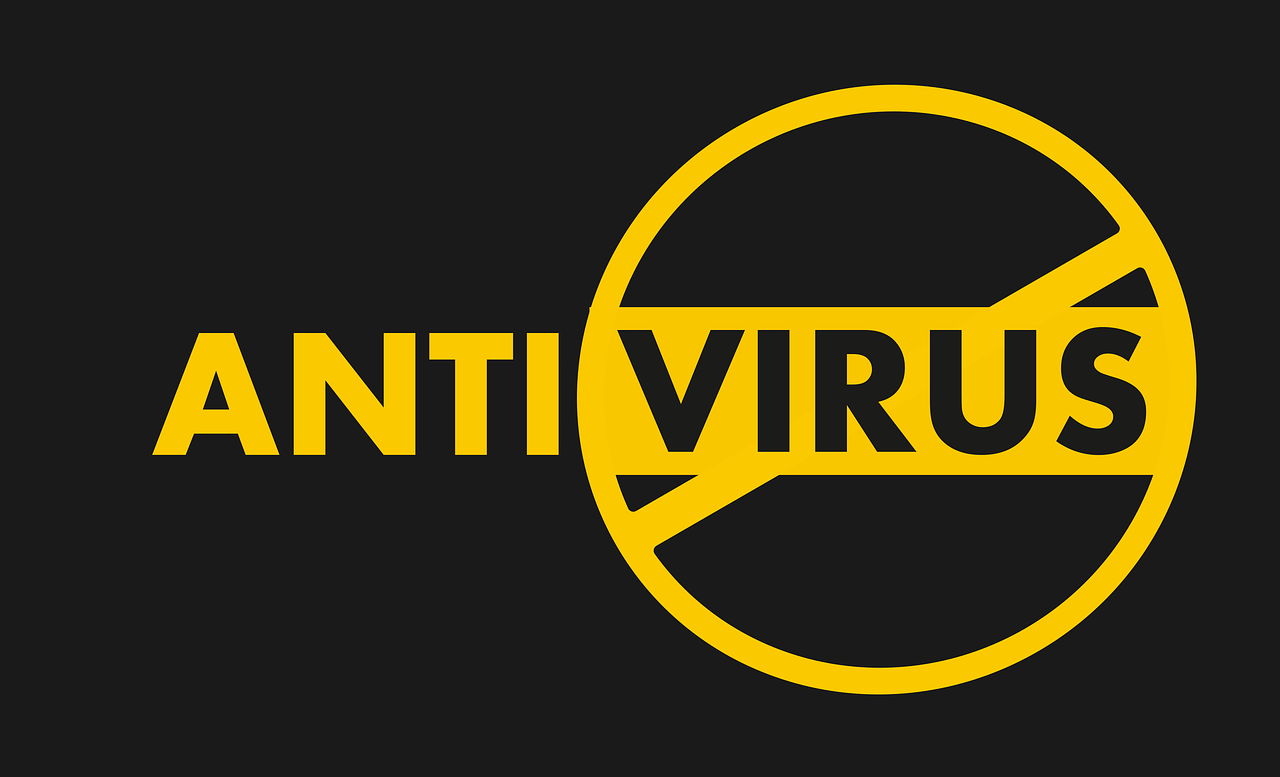
How To Cancel Avast License via the Official Website
To cancel an Avast license you purchased through the official website, take these steps:
- Log in to your Avast account on a computer browser.
- Click Manage subscriptions on the My subscriptions tile.
- Find the subscription you want to cancel and click Manage subscription.
- Click Unsubscribe or Cancel renewal.
- Review your subscription details, then click Confirm & finish.
- Provide a reason for canceling the renewal (optional).
- Click Unsubscribe or Cancel renewal.
- Review the details about your canceled subscription, then click Close.
You will receive a confirmation email from Avast that your subscription has been successfully canceled. Your subscription status on the Avast website will now show Expiring, and you can continue to use your paid subscription until its expiration date. After this date, you will be switched to the free version or lose access to the software, depending on your license type.
How To Cancel Avast Subscription on the App Store or Google Play Store
If you purchased your Avast subscription through the Apple App Store or Google Play Store, follow the instructions in the table below to cancel it:
How To Cancel Avast License by Contacting Customer Support
You can also cancel your Avast subscription by contacting customer support—there are two ways to do this:
- By contacting Avast customer support directly
- Via the Nexway Avast customer portal
Refer to the table below for steps to follow for each method:

Will You Get a Refund After Canceling Your Avast Subscription?
Avast has a 30-day money-back guarantee if you're not satisfied with the product. However, this applies only to Avast product subscriptions you purchased online via:
- The official Avast website
- An offer within another Avast product on Windows PC or Mac
- Google Play Store
There are two ways to request a refund from Avast, as shown in the table below:
If Avast approves your refund request, the time it takes for the money to reflect in your account depends on your payment method. If you paid with a credit card, debit card, or PayPal, the refund will take up to 7 business days to show. For other payment methods, it may take up to 14 business days.
Why It's Recommended To Pay for Subscriptions With Virtual Cards
While canceling an Avast license is easy, some companies may make the cancellation process difficult on purpose to keep you subscribed and prolong your payments. These companies may resort to sneaky practices such as making the cancellation buttons inconspicuous, keeping you on hold for a long time, or requiring you to visit their physical store in person to cancel your subscription.
You may follow all the outlined instructions and still get charged for a service you no longer want due to an honest error on the company's side. An effective way to avoid excessive subscription costs is to pay for subscriptions with virtual cards from Privacy.
Connected to a real funding source, virtual cards replace your actual financial information with unique random card numbers at checkout, adding an integral layer of security around your transactions. Robust virtual card providers like Privacy offer extensive customization options that give you greater financial control over your subscriptions.

Limit How Much Companies Can Charge You With Privacy Virtual Cards
Privacy allows you to link your debit card or bank account and generate multiple virtual cards to pay for various subscriptions such as NordVPN, Adobe, and Dropbox. You have two types of Privacy Virtual Cards at your disposal:
- Single-Use—It closes automatically a few minutes after you complete your first transaction. It's perfect for shopping on websites whose credibility you're yet to verify and those you don't plan on visiting again.
- Merchant-Locked—It "locks" to the first merchant you use it with but allows for repeat purchases at that particular vendor. It's perfect for recurring payments such as subscriptions.
Privacy Cards also let you set spending limits on them, and they can be paused or closed without affecting the linked funding source.
The card pausing/closing feature is useful when you want to stop a subscription. While you must follow the company's cancellation procedure, Privacy will decline all charge attempts on the card. By setting a spending limit, you can limit overcharges from any company as Privacy will block all transactions that go over your preset limit.
How To Start Using Privacy Virtual Cards
To set up Privacy, take the following steps:
- Register
- Provide the information needed to verify your identity
- Add a funding source—debit card or bank account
- Request and generate virtual cards
Privacy also offers the following features to make your online shopping experience more convenient:
- Browser extension—Available for Chrome, Firefox, Safari, Edge, and Safari iOS for iPhone and iPad users, the Privacy Browser Extension auto-completes your virtual card details at checkout, facilitating fast and seamless transactions.
- Mobile app—By installing the Privacy mobile app on your Android or iOS device, you can create new virtual cards and manage existing ones on the go.
Privacy's Personal plan, which is free for domestic transactions, includes 12 virtual cards per month and the above-discussed benefits. You can upgrade to Pro ($10/month) or Premium ($25/month) if you want:
- More virtual cards (up to 60 cards per month with Premium)
- Fee-free international transactions
- Priority support
